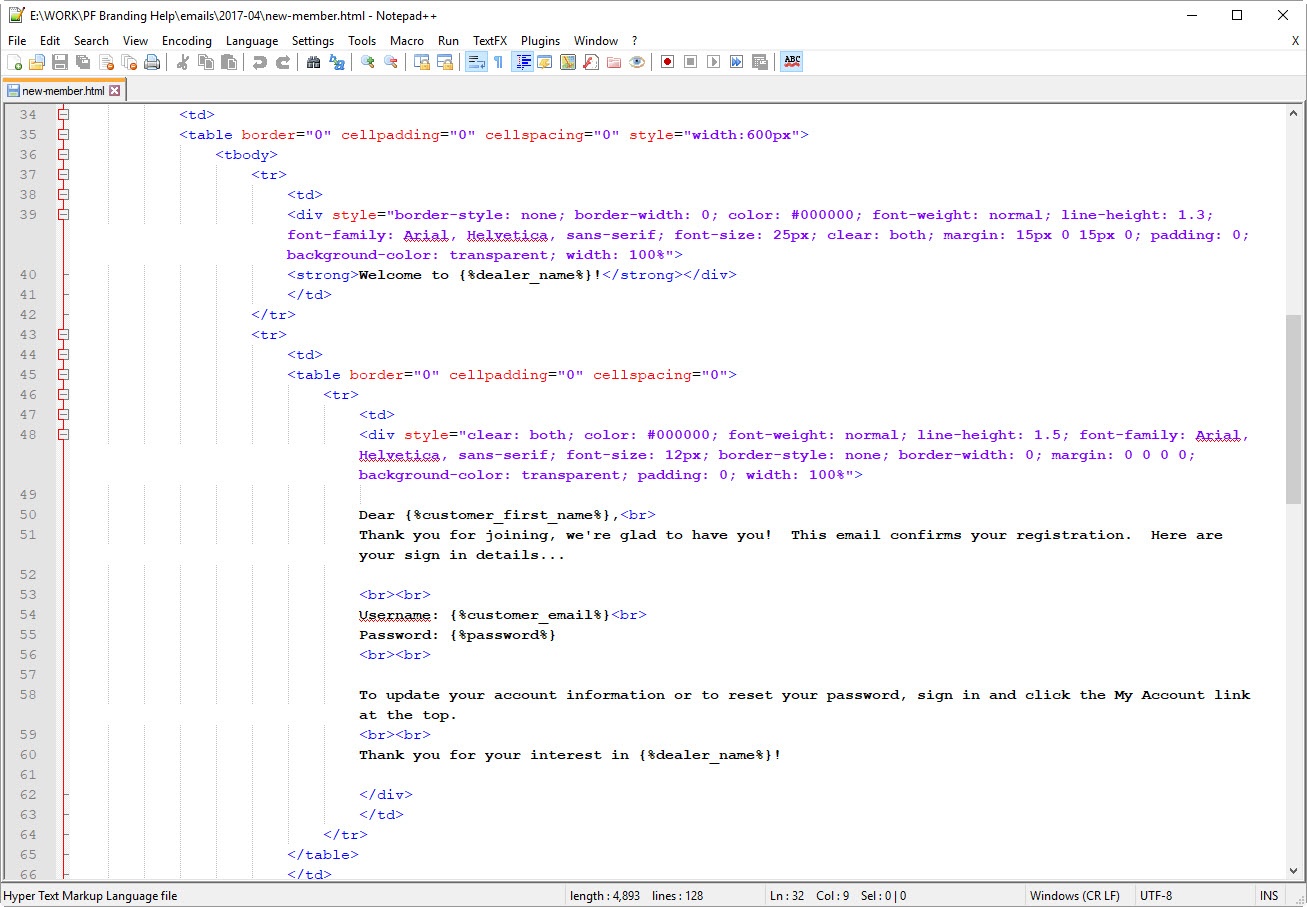Knowing how to edit html messages is helpful for creating Email Campaigns and for Editing Email Messages.
- First, download this free program... Notepad++ which can be found here: https://notepad-plus-plus.org/download/v7.5.5.html. This program will color-code the html (works great for xml too!) so it's much easier to tell what's what (and what you screwed up).
Then, either open one of the sample templates from the Email Messages page, or by copy the body out of your current email from Lab 50 (for the email message) or from myLab (for the marketing/email campaigns) and paste it into a new document in Notepad++ and save it as an .html file. When you save it as one of that type (or .htm), then it will color code the text. Like this:
The black text is what you want to edit.
CODE NOTES
Macros! These are like variables. They get filled in with data from our system. Some things, like "customer_first_name" make sense to have as macros. Others, like your dealer name, we have set as macros so we could use the same set of templates for everyone, but you could type them directly if you want. The logo that appears at the top of the triggered emails and the templates in the marketing emails is done as a macro, so if you keep this macro in, make sure you set your logo in the PF Header (364x72 jpg) under Store Mgmt > Email and Logos in Lab 50.
{%this_is_a_macro%}Line breaks! To force the next text you enter to be on a new line, enter this little bit of code. Just hitting enter won't translate to a new line in html.
<br>
Links!Website link like this: <a href="https://www.photofinale.com">Photo Finale Website</a> Email link like this: <a href="mailto:support@photofinale.com">support@photofinale.com</a>
- After you make changes, just save the file. To check your work, right-click the file and open it in a browser, like Chrome. You should see the email, more or less... with the exceptions of the macros, but it will give you an idea of what it will look like.