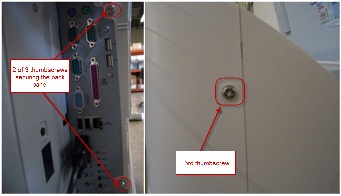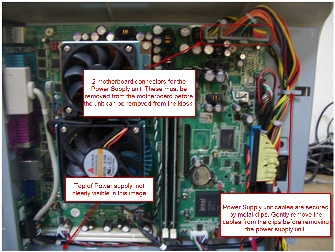You will need the following tools to successfully complete the replacement of your hard drive:
- A flat, clean work surface on which to place the APM and components removed during installation.
- The keys that are shipped with the APM. (The larger of the two sets, with the number 301 inscribed on it.)
- Phillips Screw Driver (small to medium size)
- The replacement power supply
Step 1 – Unlocking Front Bezel |
|
- Place the APM-3700 on a flat surface with the front of the kiosk facing you.
|

|
- Insert the larger key of the two sets provided into the lock located on the top, left panel of the kiosk’s front bezel. Set the lock to the “on” position.
|

|
Step 2 – Remove the CD Drive and Receipt Printer |
|
- .Carefully pry the front bezel cover from the chassis, working from left to right. No tools are required for this step as the design allows for its removal with your bare hands. There are two arrows on the upper left and right corners of the bezel that show where the clips are located. A little pressure should be applied to those locations to free the bezel from the chassis as shown to the right. It may be easier for you to remove the panel if you lay the kiosk on its back, so the monitor is facing up towards you.
|

|
- Completely remove the front bezel and place it somewhere safe. Once the bezel is removed, the Optical Drive and Receipt Printer tray will be exposed.
|

|
- Pull the tray out of the bay using the two silver tabs located near the bottom of the kiosk. A small amount of force needs to be applied to pull the tray out as it is connected to another board in the kiosk.
|
 
|
Step 3 – Removing the power supply |
|
- Turn the kiosk to view the back panel, and remove the I/O panel bezel using the small key included with the APM 3700. Once removed, two of the three thumbscrews securing the kiosk back will be exposed. In the screenshot pictured at right, the location of all three screws that need to be removed to unlock the back panel are shown.
|
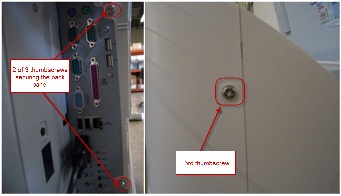
|
- Once the motherboard is fully exposed, locate the 2 ATX power supply connectors on the motherboard, and remove them from the motherboard connectors. Next, remove the cables from the metal clips that secure them.
|
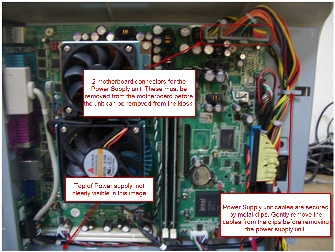
|
- Turn the kiosk to face the front of the unit, and unclip the two remaining power supply molex connections as seen in the screenshot. Push the disconnected cables through the cut-out in the chassis.
|

|
- Remove the two screws on the back panel that secure the power supply to the chassis.
|

|
- Once all screws have been removed and cables disconnected, remove the power supply by first sliding the unit to the right then towards you.
|

|
Step 4 – Install the replacement power supply unit |
- Reverse the steps above to install the new or replacement power supply unit.
|
|