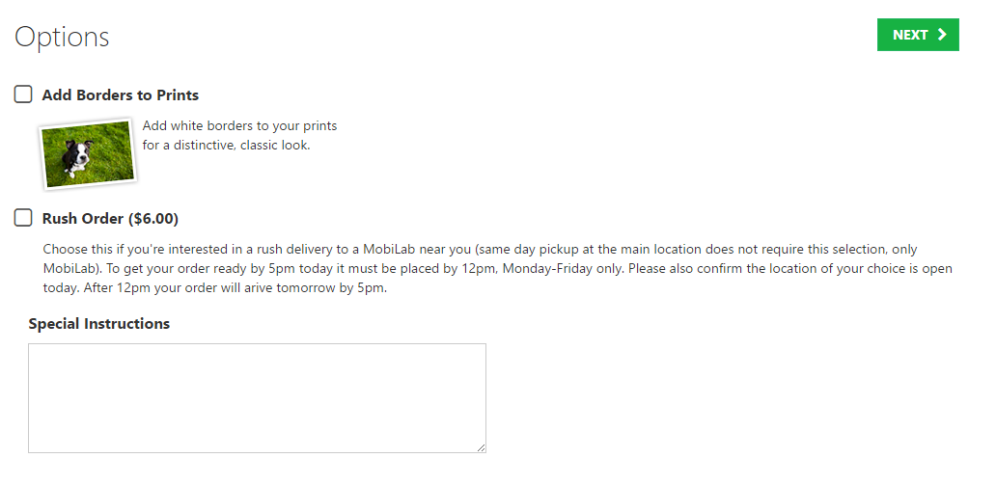
The Rush Order Charge is a simple, dealer-enabled option that customers are presented with during checkout, as part of the Checkout Options page.
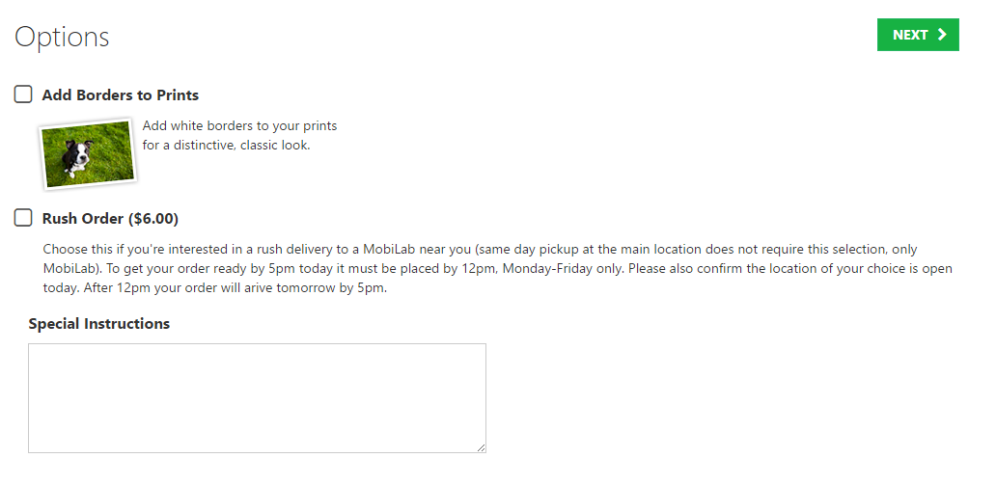
Configuration of the option is done in Lab 50 > Store Management > Application Settings > Ordering, in a new "Rush Charge" groupbox.
There are four configurable settings:
A Rush Order checkbox along with the price and description will be displayed on the mobile Checkout Options page. The label used for the checkbox, as well as the description and price, come from the settings set in Lab 50.
If selected, the Rush Order Charge will be displayed on the checkout summary page, as well as the order summary panels shown on the other checkout pages and cart page. The charge line will be labeled using the name from Lab 50 settings, and will be placed immediately after the location of the Service Charge line.
If the dealer has setup a notification email, when a Rush Order is placed, a message is sent to the supplied address.
Rush Orders will display a new icon in Lab 50 / Print 50 to indicate their status and alert operators.
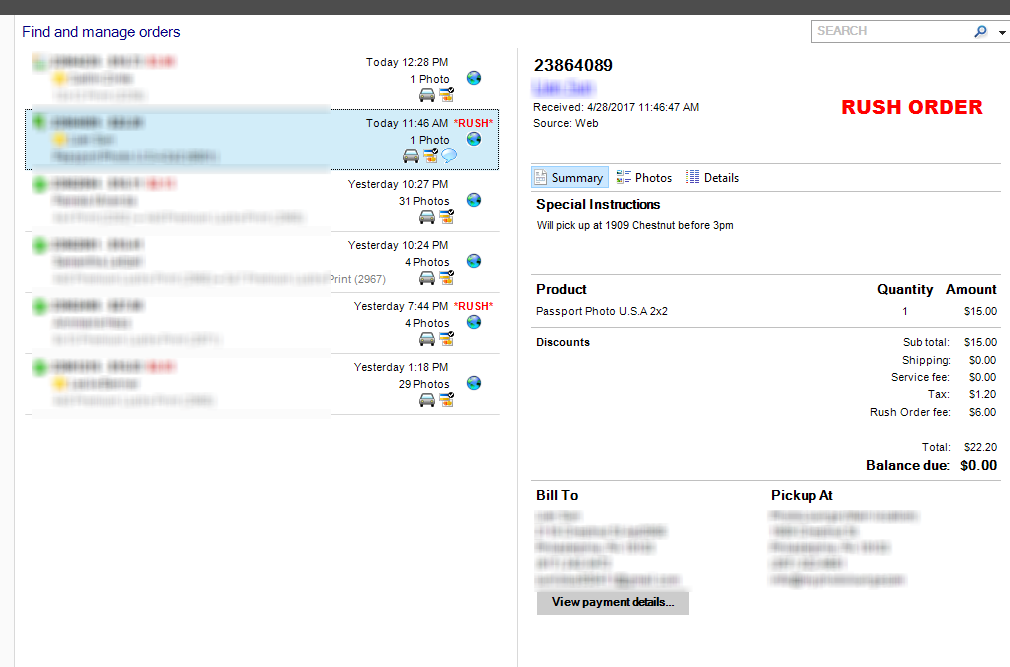
The Rush Order fee will also be displayed in the order total summary.
Rush Order charges will need to be shown in the order confirmation emails as well as Lab 50/Print 50 invoices. If you use these and enable the Rush Fee, make sure to add the macro to your email and invoice files.
See: Configuring Emails and Lab 50 Invoice Customizations and Macros