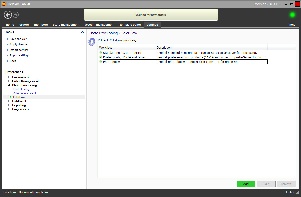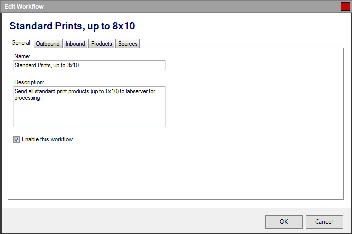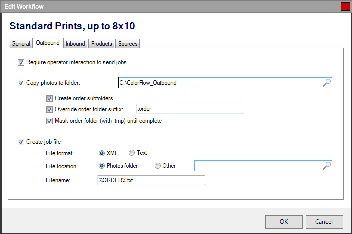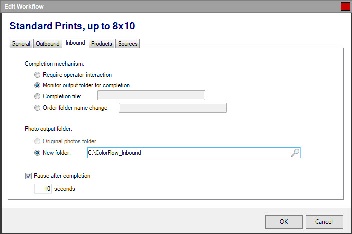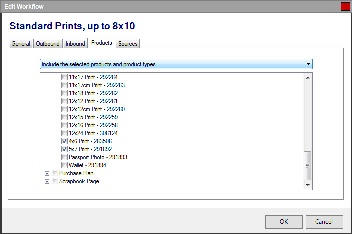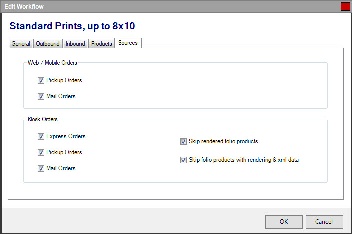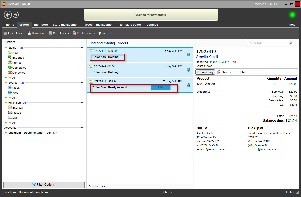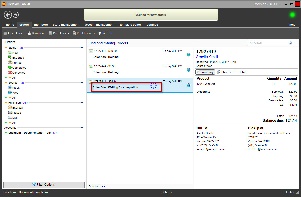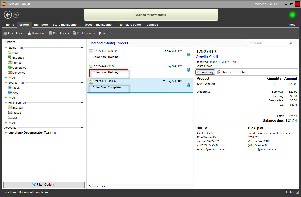To use the auto enhancement feature in Lab 50, you'll first need to enable it within the Photo Processing screen.
- At the top of the Menu bar, select Settings.
- On the left panel select Photo Processing > ColorFlow.
- Check the box Enable ColorFlow processing.
- Click on the Add button at the bottom of the right panel to begin the setup of a new Workflow.
Photo Processing > ColorFlow
Configuring a new Workflow for editing Photos
Adding/Editing a ColorFlow Workflow
Configuring Output Settings and Locations for Photos
Configuring Lab 50 Monitoring for Completed Photos
Specifying Products assigned to a Workflow
Configuring Order Types within a Workflow
ColorFlow Indicators on the Orders Screen
Orders Queued for ColorFlow Processing
Lab 50 Monitoring for Photo Editing Completion
Order Editing Completed and Next Order Queued