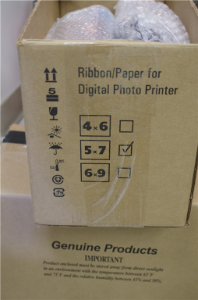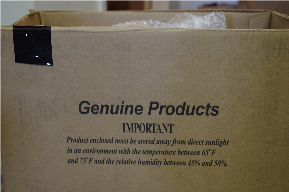Overview
In early 2012, Shinko switched to a different paper supplier for the Shinko S2145 printer. In order to support this new paper, an updated version of the firmware needs to be installed onto the printer to support the use of this paper. Once the Firmware has been installed on the printer, it can then print on the older paper as well as the newer paper.
Steps to Install the Firmware
- Ensure the printer is turned on connected to the computer.
- If the Shinko Status Monitor is currently running in the system tray at the bottom right of the screen in the system tray, Quit the Shinko Status Monitor. To do this right-click the Shinko Status Monitor icon in the task bar near the clock and select Exit.
Closing the Shinko Status Monitor
- Download the zip file containing the firmware update to the machine where the printer is connected.
(Click here to download the zip file containing the firmware update files) - Once downloaded extract the files to a folder on the desktop.
- Double-click the S2145Upgrade.bat file (not S2145Upgrade.exe file).
Running the S2145Upgrade.bat file
- Allow the update to complete (Note: this may take ~5 minutes).
- Once complete turn off the computer and then the printer.
- Turn the computer back on then the printer and the printer will be ready to print.
Images of New Paper Packaging