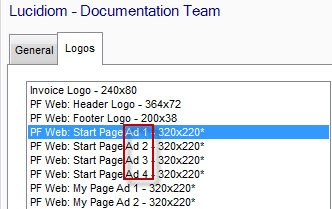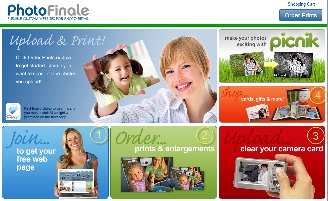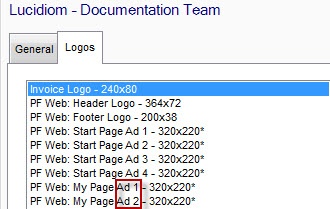The logos for each Photo Finale Web website may be customized using Lab 50. The logo options are located in Store Management > Brand Settings and Logos. Select the brand you would like to edit, as there may be more than one, then click on the Logos tab to edit the individual ad placements. The logos and their corresponding placement on the website are shown on the right panel:
Brand Settings
Logos on a Photo Finale Website and their corresponding lab settings
Your store brand information is entered by default when you initially install Lab 50, but you can make changes to it
as necessary. The settings are as follows:
- Name: Name of your brand.
- Description: For multiple brands, such as Holiday theme.
- Email: Your Store Email.
- Phone: Store or main phone number.
- Fax: Store or main fax number.
- Website: Your primary website address.
- Contact Us Link: Link to contact us page on your website.
- Deleted: Mark the brand as deleted.
Linking Logos to a product, category, or URL
The ads/logos may be configured to direct link to specific products, categories, or URLs.
To add a link, right-click on the logo listing in Lab 50, and a menu will appear to specify where the ad should connect.
If you want to link to a product category, you can find the link through the Product Catalog. To access the URL for a product category or sub-category, right-click on it in the Product Catalog, and select Options. The URL is indicated in the box labeled Direct URL.
Items to note while setting up logos:
- All logo selections need to have a logo assigned to them with the correct resolution.
- All logos must use a unique file name, even if the same image is to be used in more than one spot.