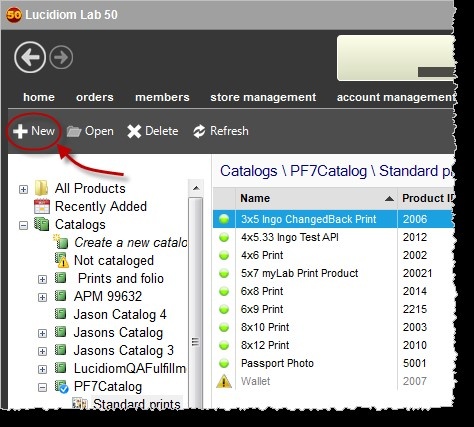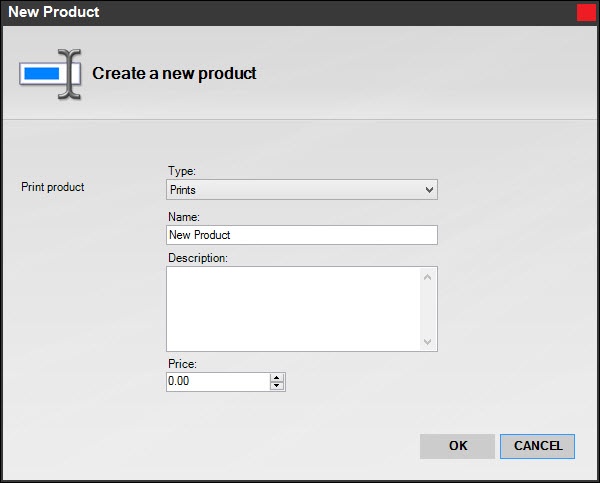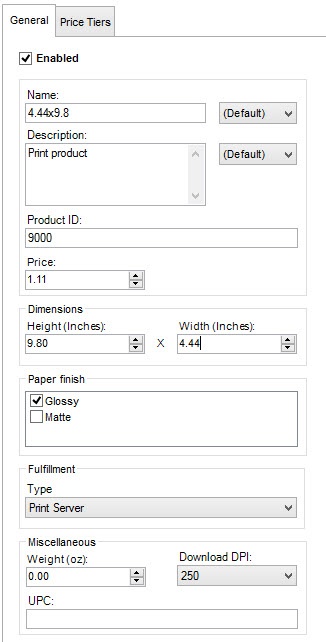We have a ton of print products in the library. If the name doesn't exactly match, you can edit it to what you need. It is the size that is the important part. If you do not find the size you need, then you can create your own custom print product. To do this...
In Lab 50, go to Store Management > Product Catalog.
Click on the "New" button.
Choose Prints and fill in the details.
For print products:
- Name/Description: Make sure you fill in a consistent name, and a good description (do not just copy the name). Descriptions are used in the Search feature, along with the product name.
- Product ID: Use a number in 9000-9999 range, which is the bracket we have reserved for client use. It is important that numbers are not duplicated.
- Enter price, dimensions of the output and paper finish if needed.
- Fulfillment for locally printed products should be set to Print Server
- Weight is used (optionally) for shipping
- The DPI value is not used, as we now send across the highest available image for printing.
- UPC is for your internal use.
In Notepad (or better, Notepad++), open apmconfig_products_custom.xml (located in C:\Program Files\Lucidiom Lab 50\Tools\PrintServer). If this file does not yet exist, open a new file, and from apmconfig_products.xml, copy top two lines of the apmconfig_products.xml and the bottom line into a new xml file and save it as apmconfig_products_custom.xml. It will look like this:
<?xml version="1.0" ?> <products units="all"> <product name="4x6 Fancy Print" description="4x6 Fancy Print" width="6000in" height="4000in" minwidth="800" minheight="530" position="9003" id="9003" type="1" /> </products>
- Replace the ID and position code with the same ID in the 9000-9999 block that you used in the dialog box. The product ID and position code should use the same number. Don’t repeat a number you have already used.
- Save as apmconfig_products_custom.xml in the same folder location where the apmconfig_products.xml is located, which for a Lab 50 machine is C:\Program Files\Lucidiom Lab 50\Tools\PrintServer
- Configure as needed in Lab 50's Setup Wizard. (Settings > Fulfillment > Print Server)