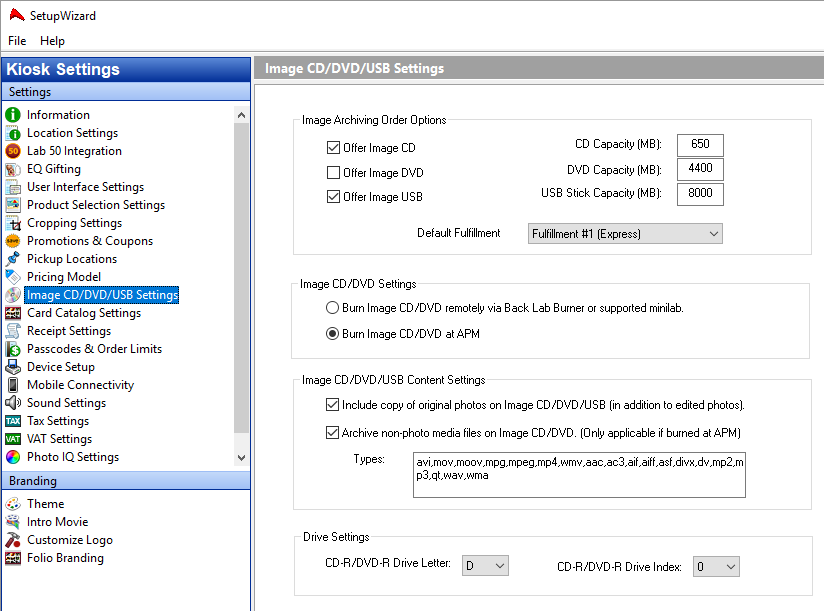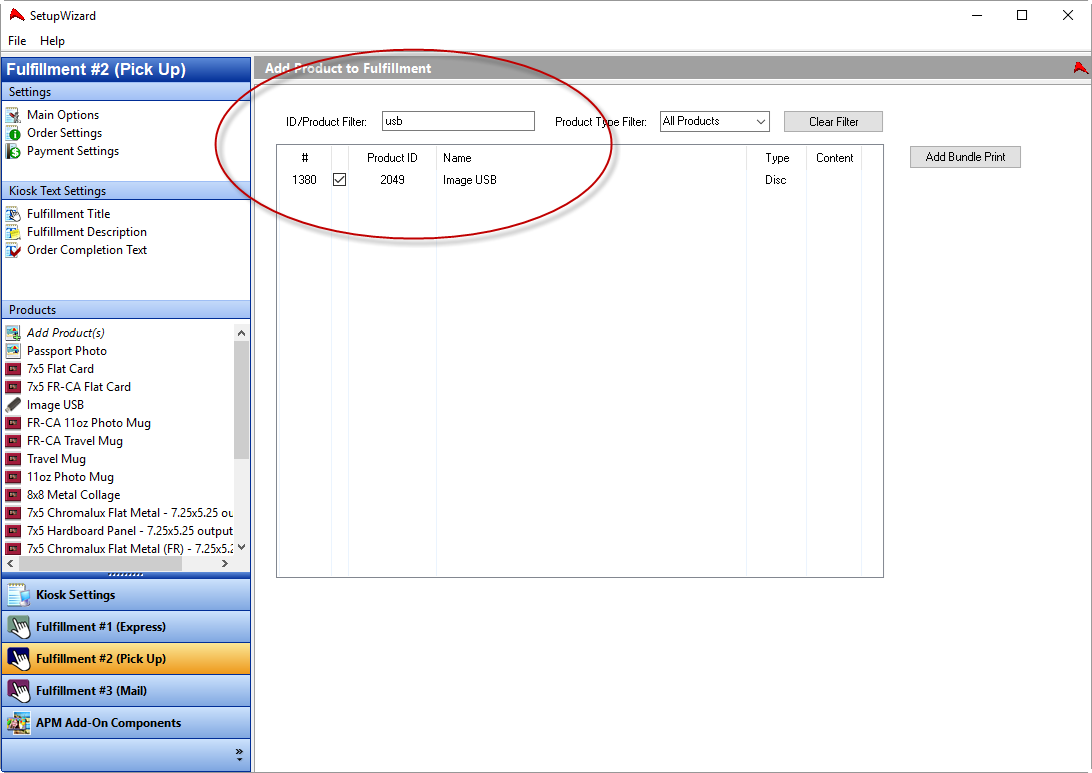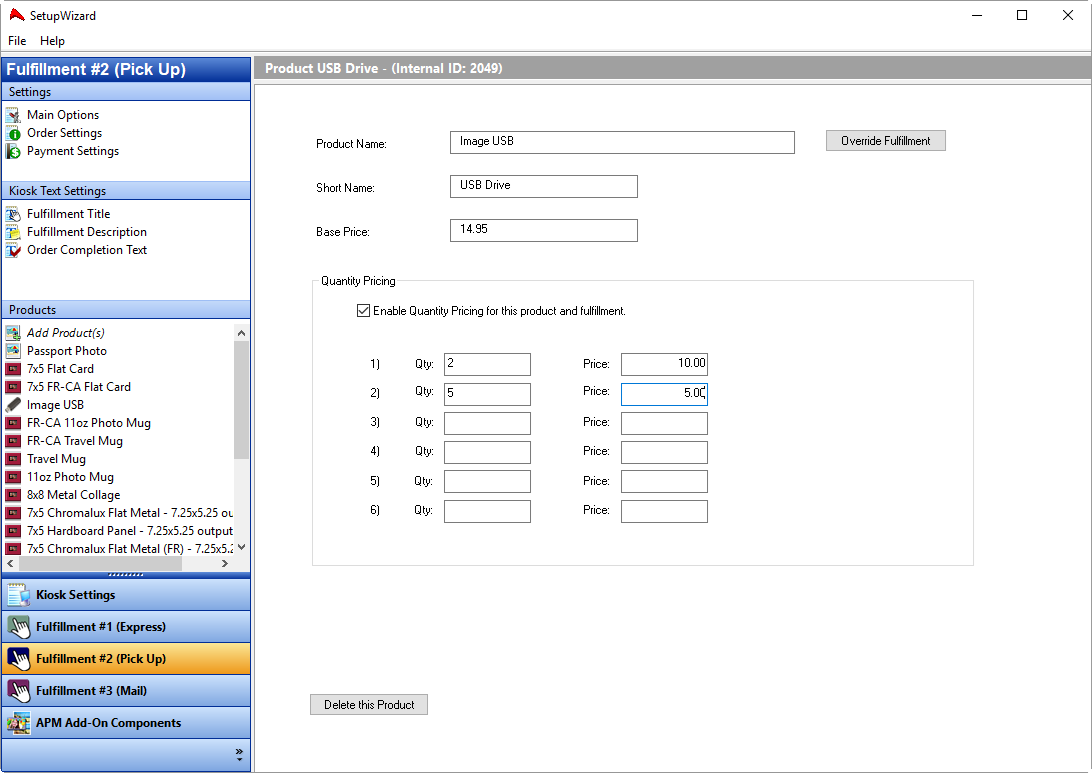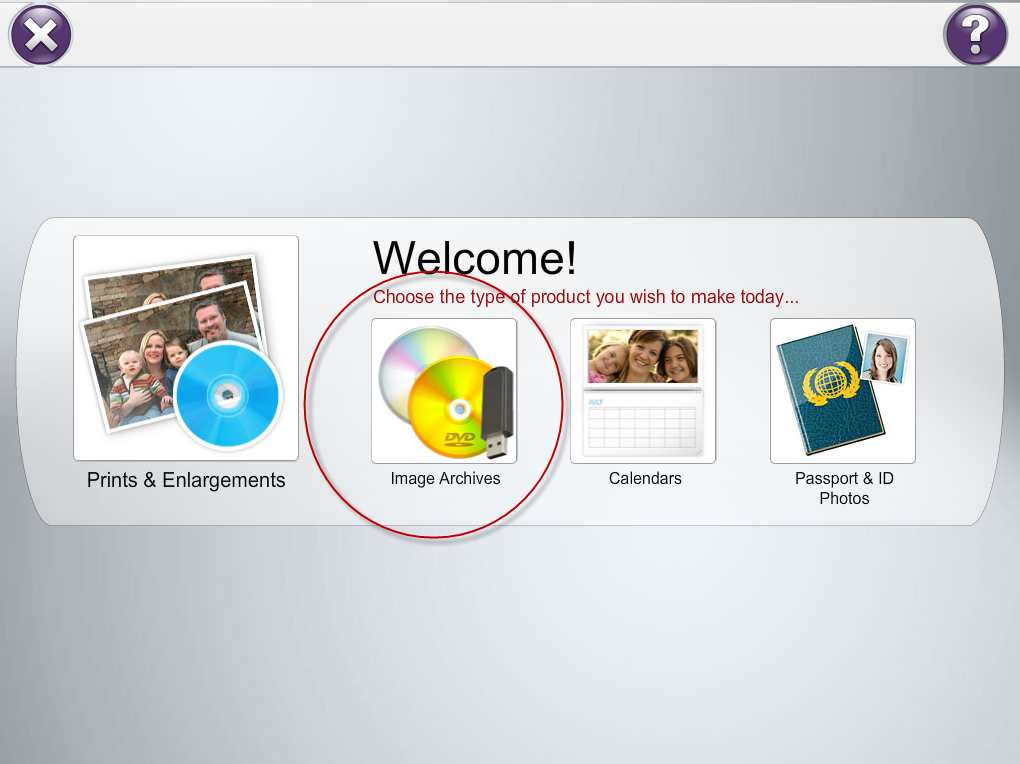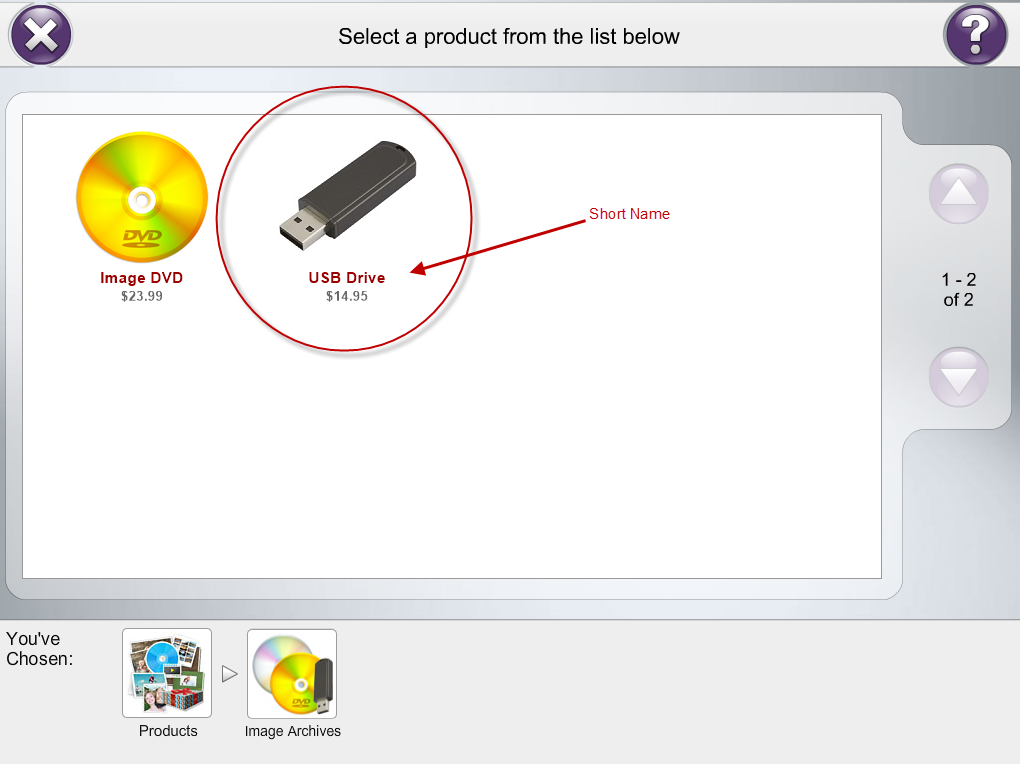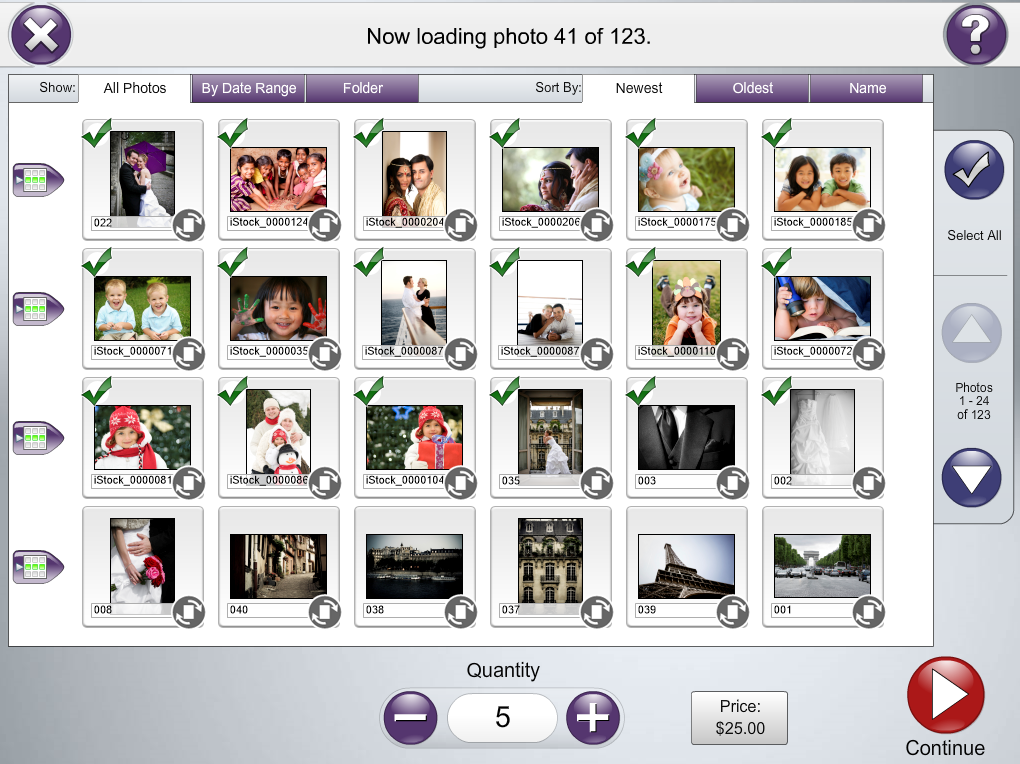Image USB, or "Burn to USB" was introduced in APM v10, and allows users to select images at the kiosk to be copied onto a USB drive from Lab 50 or Print 50.
Offering the product on the kiosk
To set up, use Setup Wizard on the kiosk, go to Kiosk Settings > Image CD/DVD/USB Settings
Check off Offer Image USB and adjust the capacity settings
The USB will be created via Lab 50 or Print 50, kiosk creation is not available
Click on the Fulfillment(s) you wish to offer the product under, then click Add Product. A search for USB will hit it. Check the box to offer it.
Then click on Image USB in the Products list to configure settings.
- Product Name: shows in the shopping cart, order summary and receipt
- Short Name: shows in the kiosk UI on the product selection
- Base Price: If you want just one price per drive, no matter the qty, enter only the base price and you are done.
- Quantity Prices: If you want to give a discounted price for customers ordering a certain qty, set that up using the qty system.
- Example: base is $14.95, qty 2 is $10, qty 5 is $5. This means that if I order 1, it's $14.95. If I order 2, my total is $20. If I order 4 my total is $40. If I order 5 my total is $25.
Kiosk experience
Select product group, select product, pick images to be included on the drive.