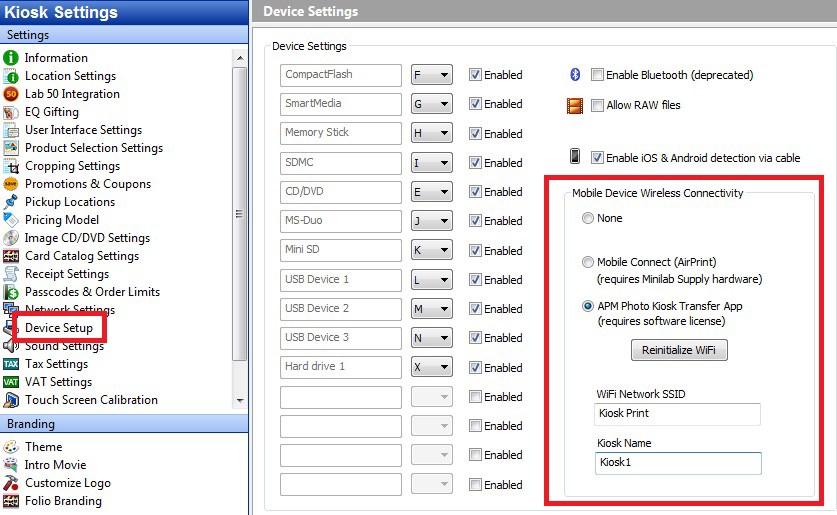...
On Windows 7 and above, the APM software will create a temporary, ad-hoc wifi network each time the user starts a session. Each ad-hoc network has a unique, random password and is only "alive" during the duration of the customer's session. This offers excellent protection. On Windows XP we cannot do this, but you can use a WiFi dongle on the kiosks and create a permanent, ad-hoc network with a fixed password. This is less secure. Other than that, the software will work the same on XP, and on Windows 7 or higher PCs.
If your kiosk doesn't have WiFi you can purchase a WiFi adapters in order to use this new functionality, this is one that we recommend ($25 from Amazon):
Setup:
- Close all the APM software (check system tray for any open apps, right click and quit) and go to C:\APM_FOLDERS\Tools\RefreshLicenses and double-click the exe.
- From myLab, download & install the PhotoKioskTransferServer installer.
- If you are not on APM 9.6 or higher, download & Install the newest version from myLab and follow prompts to restart when the installer is done.
- If you are already on the most current software version, skip the kiosk software install and reboot the computer.
- When machine starts back up, run the Setup Wizard and go to Device Settings > enable Photo Kiosk Transfer App.
- Create an SSID. The SSID needs to be unique for each kiosk. This is the network name customers will be using to connect to the kiosk.
- Create a Kiosk Name. The kiosk name does not need to be unique.
- Click the Initialize WiFi button.
- Close the Setup Wizard to save the changes.
- Reboot and test
...