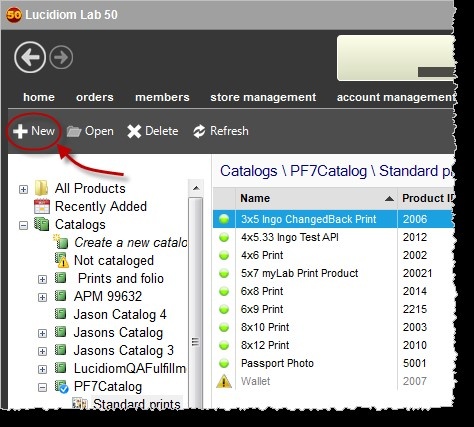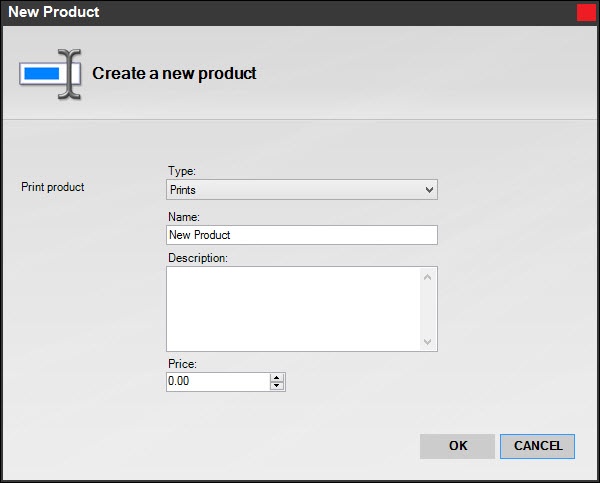To create a new print product for online ordering , you will need to access or a new membership:
In Lab 50, go to Store Management > Product Catalog.
Click in your copy of Lab 50. On the left-panel, click on the "New" button, and you will be promoted to select the type of product you would like to create and enter a name and price for the product. If you are creating a Membership Plan or Purchase Plan, the information entered in the Description box is the information that will be displayed on your website when the customer selects to purchase a Membership Plan or Purchase Plan.
| Wiki Markup |
|---|
{table-plus:align=center}
|!AddProduct.jpg|thumbnail,border=1!|
{table-plus} |
Once you have entered this information, click OK. The next screen will prompt you for additional information such as the product height/width, DPI, product weight (for calculating shipping, if applicable), and fulfillment type you'd like to use for processing orders. Please keep in mind that the fulfillment type you select may require additional configuration.
You may also specify whether or not a template should be applied to the product and which templates are available for the product using the Styles tab. Lastly, the Price Tiers tab allows you to specify multiple price points as the quantity of a particular product ordered increases. When you have completed the product setup, click on the Save Changes option on the left panel to complete setup.
...
.
Choose Prints or Memberships and fill in the details.
Then fill in the details for the product. For prints, use a number in 9000-9999 range, which is the bracket we have reserved for client use. It is important that numbers are not duplicated.
...