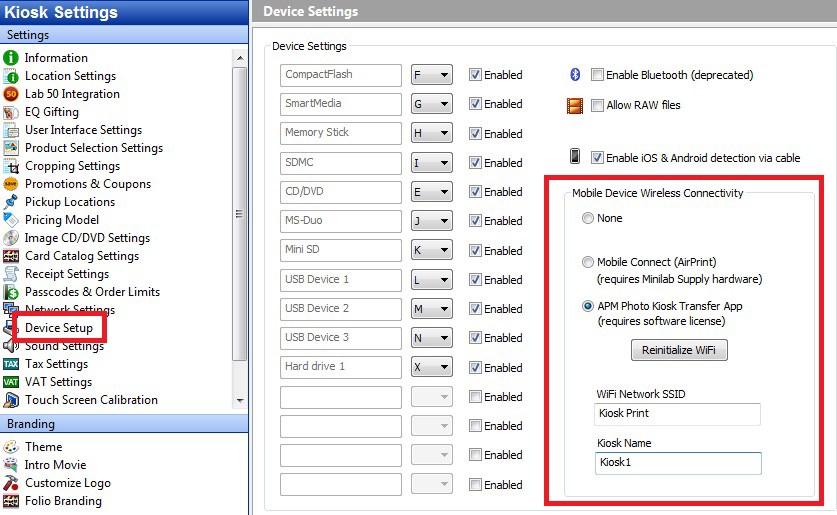| Info | ||
|---|---|---|
| ||
There is a newer way to get photos from phone into kiosk, using our UploadToKiosk method. There is no additional cost and no app required. Read more here: https://wiki.photofinale.com/x/BICPBg |
As of APM 9.6 (October 2015), the kiosk supports images transferred from smartphones or tables using the APM Photo Kiosk Transfer app, a free app for Apple or Android devices. This is a paid add-on and APM ID must be licensed in order for this feature to work. We offer a 3-kiosk license or a site-license if you have more than 3 terminals. More info, as well as links to the app, can be found here: https://www.photofinale.com/retail-platform/photo-kiosks/apm-photo-kiosk-transfer-app/
...
If your kiosk computer doesn't have WiFi you can purchase a WiFi adapters in order to use this new functionality, this is one that we recommend ($25 from Amazon):supported adapters are listed at this link: APM Kiosk Transfer App Windows 10 Compatibility
Setup:
- Close all the APM software (check system tray for any open apps, right click and quit all red boomerang icon apps) and go to C:\APM_FOLDERS\Tools\RefreshLicenses and double-click the exe.
- Download & install the PhotoKioskTransferServer installer...this is downloaded from myLab
- If you have more than one kiosk, download/unzip PF_Bonjour_fix.zip, found here: http://secure.photofinale.com/support/files/PF_Bonjour_fix.zip.
- To install, right-click on the file PF_Bonjour_fix.bat and select “run as administrator” (Reboot is required, which will be taken care of after the next step.)
- (If you just have one kiosk at your location, you do not need to run this .bat file.)
- Install the latest APM software (APM 9.6 or higher) if you do not have it installed already. This is downloaded from myLab. Follow prompts to restart when the installer is done.
- When machine starts back up, run the Setup Wizard and go to Device Settings > enable Photo Kiosk Transfer App.
- Create an SSID. The SSID needs to be unique for each kiosk. This is the network name customers will be using to connect to the kiosk.
- Create a Kiosk Name. The kiosk name does not need to be unique.
- Click the Initialize WiFi button.
- Close the Setup Wizard to save the changes.
- Reboot and test
...