When you select the Download option for an order or group of orders, the window will show the order(s) that are currently downloading or queued for downloading. You can toggle this information by clicking on the Details button. You can choose to keep this download window open by unchecking the option Close this window when download completes. You can also select to cancel a single highlighted job or all jobs.
| Wiki Markup |
|---|
{| Advanced Tables - Table Plus |
|---|
:align=center|columnAttributes= | | style="text-align:center;" | | align | center |
|---|
|
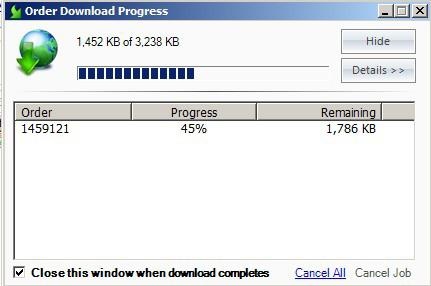 Image Added Image Added | Order Download Window |
|
By default, orders need to be downloaded manually. However, you can configure the Lab 50 software to automatically download them by doing the following:
...
3. After making any necessary changes, click on Apply Changes and/or Save and Exit.
| Wiki Markup |
|---|
{| Advanced Tables - Table Plus |
|---|
:align=center|columnAttributes= | | style="text-align:center;" | | align | center |
|---|
|
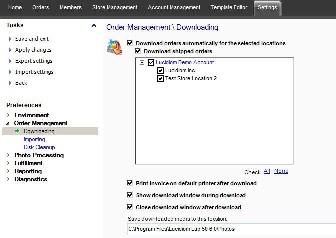 Image Added Image Added | Order Management > Downloading |
|