When you select the Download option for an order or group of orders, the window will show the order(s) that are currently downloading or queued for downloading. You can toggle this information by clicking on the Details button. You can choose to keep this download window open by unchecking the option Close this window when download completes. You can also select to cancel a single highlighted job or all jobs.
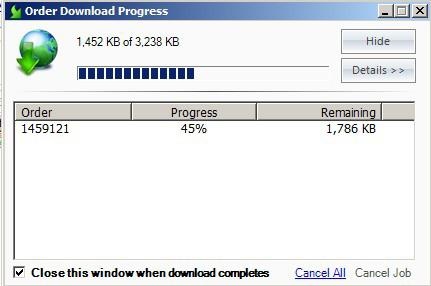 |
Order Download Window |
|
By default, orders need to be downloaded manually. However, you can configure the Lab 50 software to automatically download them by doing the following:
- Access Settings > Order Management > Downloading.
- Use the options below to configure the automatic download feature:
- Download orders automatically for the selected locations: Check the box to enable automatic order download.
- Download shipped orders: Check the box to also download orders that will be shipped. If you have multiple store locations and only one location that is dedicated to processing all shipped orders, enable this option for the principle location and disable for all the others.
- Listing of available pickup locations: Check the pickup locations for which you'd like to download orders.
**Note: To configure the locations, please see Chapter 3 for Store Location configuration.
- Print invoice on default printer after download: Check the box to print an invoice after each downloaded order. This uses the printer that is setup as the default printer configured in the “Windows Printers and Faxes” area of Windows XP.
- Show download window during download: Check the box to show a separate download window with progress during download.
- Close download window after download: Check the box to close the download window after download.
- Save downloaded media to this location: The location for image storage of downloaded orders.
3. After making any necessary changes, click on Apply Changes and/or Save and Exit.
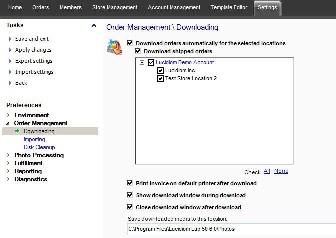 |
Order Management > Downloading |
|