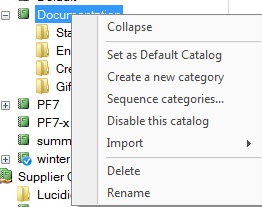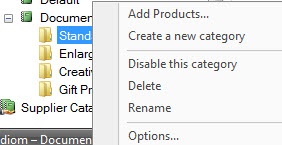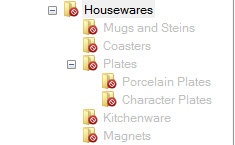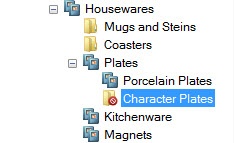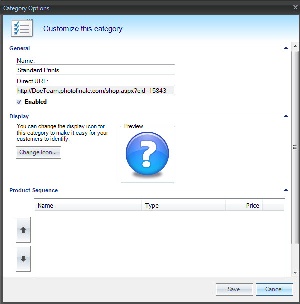...
| Advanced Tables - Table Plus |
|---|
| columnAttributes | style="text-align:center;" |
|---|
| align | right |
|---|
|
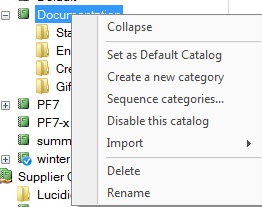
| Catalog Options | 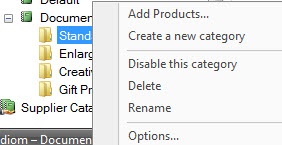 Image Removed Image Removed
| Category Options |
|
Creating Additional Product Catalogs
...
- Collapse: The catalog menu will shrink to a single line entry in the product catalog window.
- Set as Default Catalog: Assigns the selected catalog as the preferred product listing for Photo Finale Web.
- Create a new category: Creates a new product group with the name you specify.
- Sequence categories: Opens a window to organize the categories available within the catalog. By default, categories are listed in the order in which they are added to the catalog.
- Disable this catalog: Deselects the catalog as the default.
- Import: Allows you to import a pre-defined product list from a third-party supplier or Lucidiom. Options within this section include the following:
- From Template: Imports a catalog of standard print products or prints and folio products created by Lucidiom. It includes the icons that are assigned to each product group on the APM and default recommended retail pricing.
- From Supplier: Imports a catalog of products from a third-party provider. These products may be produced in-house or re-routed to a production house depending on the catalog settings specified by the provider.
- Delete: Removes the catalog from the product catalog. This cannot be reversed.
- Rename: Renames the catalog.
Category Options:
| Advanced Tables - Table Plus |
|---|
| columnAttributes | style="text-align:center;" |
|---|
| align | right |
|---|
|
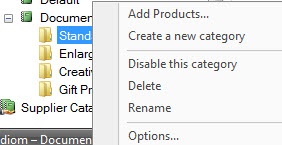
| Category Options | 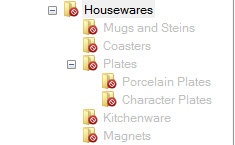 Image Added Image Added
| Disabled Category Tree | 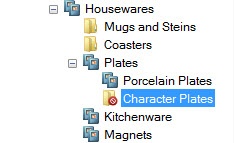 Image Added Image Added
| Disabled Sub-category | 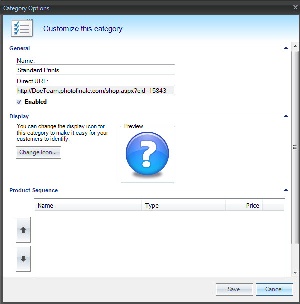 Image Added Image Added
| Category Options Window | 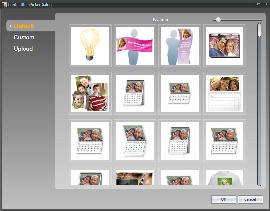 Image Added Image Added
| Category Icon Selection |
|
Category Options:
To view options available for customizing a category within a catalog, right-click on the category you wish to edit. The menu options are as follows:
...