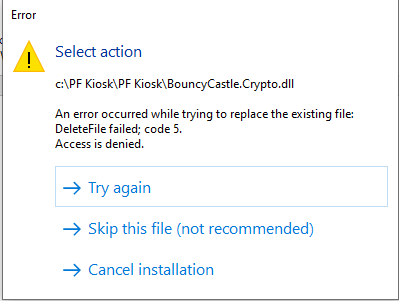...
- The kiosk ID or dealer code was entered incorrectly during the installation. To fix or check, please navigate to the registry (windows key + R then type "regedit") and find and delete this folder: Computer\HKEY_CURRENT_USER\Software\PhotoFinale\Kiosk. Then, restart the kiosk and you will be prompted to enter those values again (the folder will recreate itself).
- If the values are correct or you still get the error, then it's likely that the kiosk licenses are not associated with your account on our end. Either they were not ported over properly from the APM by us, or they were but aren't linked up to your dealer code. Please check this page to see if the IDs you are trying are listed: https://mylab.photofinale.com/storemanagement/kiosk/licenses If they are not, or if they are and still no go, contact us.
...
Q: Running the installer, I get an error with "BouncyCastle.Crypto.dll" - DeleteFile failed; code5
A: This happens when the that dll is in use so can't be removed. Usually, rebooting will solve the issue (as it frees up the file if it's stuck running somewhere, or software is running under a different user account, for example). Reboot, then try the installer again.
Still getting the error? Delete that “BouncyCastle.Crypto.dll” file from that location (C:\PF Kiosk\PF Kiosk folder), then try the installer again.
Still? Sheesh! A stubborn one. If you can’t get it to run, please put the kiosk into the support queue and send a note to support@photofinale.com telling us the problem and what you have tried. We will jump on and have a look!
...
Q: Black intro movie with green buttons / installed everything but my kiosk looks like this:
...
- Define a new express product. Let’s say you offer next day or shipping service on everything, but want to offer instant for 4x6s to print on your dye sub. First, as everything goes through Lab 50, you will want to make sure your printer is part of your network, so that the Lab 50 can print to it. Then in your catalog (since now your online site and kiosk use the same catalog), add an additional 4x6 product to your catalog (a different ID from your normal one) and call it “1 HOUR 4x6” or “EXPRESS 4x6” and price accordingly. You could have it in a new category to help it stand out and to be able to put some more words around it. I like the term Express rather than Instant, because of this next part. Although you are envisioning Kiosk users when you are thinking about your instant printing service, this can be a great benefit for your "order online pick up in-store/curbside" users. They order Express online and know it will be ready when they come in. Because this is a different ID than your normal 4x6, you could route it to the dye sub rather than your "normal" printer. Considerations: if you need the instant printer to start up and spit out prints on its own, you will need to have auto-print on for Lab 50.
- Add a RUSH order option. Utilize the RUSH fee from Lab 50. You can call this what you want, and it applies per-order. The nice part about doing it this way is the operator will see Rush on the order and you can enter an email address to send notifications when someone adds this service. Downside is you can’t route orders differently, or technically exclude certain products. You can in writing, but hard sometimes to rely on that. Note: this is a nice thing to turn on around holiday time, just to appease people who want stuff quicker…move to the head of the line, kind of. People will add it, we have dealers who did really well just tacking on 2.99 all the way up to 19.99 for the quicker turnaround. Depends on your operations and catalog if this makes sense, of course.
- Have the kiosk use a different catalog than your website. This involves making a second catalog (different than the one used on your website), and having the kiosk use that catalog instead of your website one. While this gives you total control over anything you might want to be different than online ordering (mainly products, pricing) so it's closer to the old kiosk in terms of setup, you lose that brand-wide connectivity for promos, user accounts, UI, and the benefit of making one change and having it affect your whole platform. It's basically like running two websites that both feed into your Lab 50 and are not connected to each other. Depending on how you need this to print, you may need an additional Lab 50 install as well.
- Coming Soon: Local Transfer Fulfillment. To speed up the image transfer part of the process we will have an option to have the image data go directly from the kiosk to Lab 50 / Print 50 over the LAN, as kiosk orders used to, and not require the data to get uploaded to the internet and then downloaded again by Lab 50.
...
Features & Configuration
...
Q: I see only a QR code for the mobile photo transfer. How do I get the text message option?
...
Q: What are the upload limits?
- For dealers who have not subscribed to the User Enhancements Bundle, the maximum file size is 20 MB per image for all uploaders across kiosk, web, app, and mobile.
- For dealers who have subscribed to the User Enhancements Bundle, the maximum file size is doubled, to 40 MB per image, for users at a kiosk using a media card/USB or for home users pulling images from a hard drive or using mobile browser on a PF Website. The EasyLink Mobile Upload (for both PF Web & PF Kiosk) limit, however, is 20 MB (more than enough for a mobile phone image).
- There is not currently a per-order max size.
...
UI/Usage Issues
...
Q: There is no next button, or the menu looks wrong
...