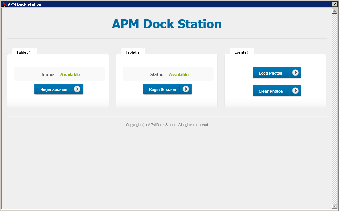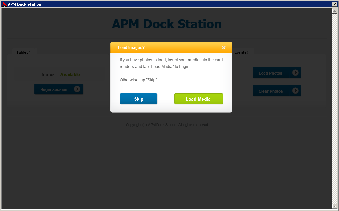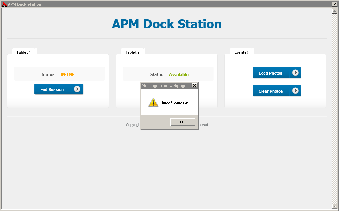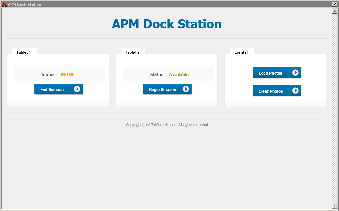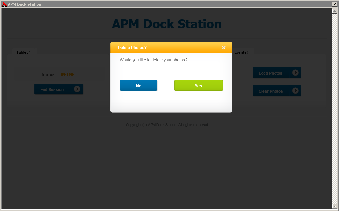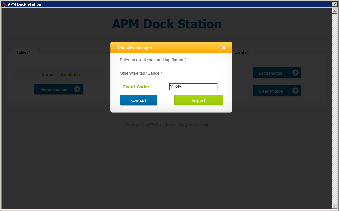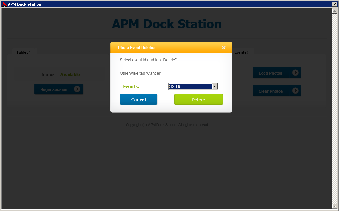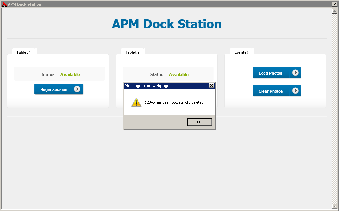...
| Info | ||
|---|---|---|
| ||
To load multiple cards of the same type, you will load the images to begin the session then end it.
|
| Advanced Tables - Table Plus | ||||||||||
|---|---|---|---|---|---|---|---|---|---|---|
| ||||||||||
|
Using a Dock Configured as an Event Kiosk
...
- To remove an Event, click on the Clear Photos button on the Event Dock.
- From the pull down menu, select the Event you want to remove from the Photo Event Deletion dialogue box.
- Click the Delete button.
- Once deleted a window will appear stating that the Event deleted successfully. Click Ok
- Repeat for any other events you want to remove.
| Advanced Tables - Table Plus | ||||||||||
|---|---|---|---|---|---|---|---|---|---|---|
| ||||||||||
|