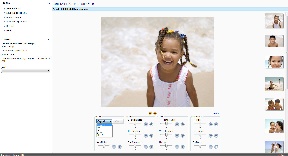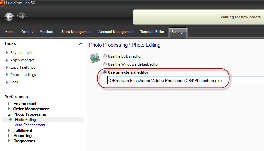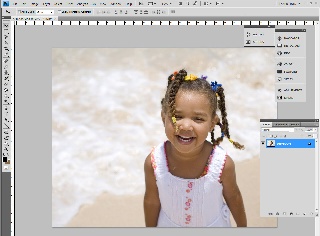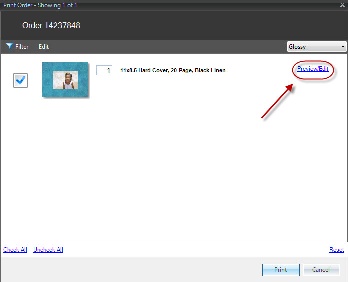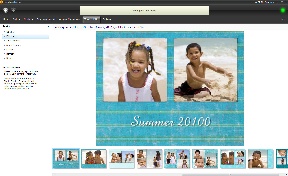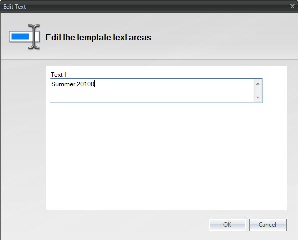...
If you’d prefer to use a third-party application for editing, such as Photoshop, access the Settings tab > Preferences > Photo Processing > Photo Editing, and select the option to Use an external editor. Next, follow the steps as above to open the photo, and the photo will instead launch in the external editor.
| Wiki Markup | ||
|---|---|---|
{table-plus | ||
| columnAttributes | :align=center|columnAttributes=style="text-align:center;",style="text-align:center,style="text-align:center;" | |
| align | center | |
|
|
| Lab 50 Internal Image Editor | Configuring External Editor | Editing an Image in Photoshop
Editing Creative Products
...
Note: When editing certain products such as a book or calendar product, it may take a few minutes to initially load the images for editing due to file size and speed/specs of the system.
| Wiki Markup | |||
|---|---|---|---|
{table-plus | |||
| columnAttributes | :align=center|columnAttributes=style="text-align:center,style="text-align:center,style="text-align:center,style="text-align:center;" | ||
| align | center | ||
|
|
|
| Select Preview/Edit Option | Text on Page | Edit Text Screen | Modified Text Preview