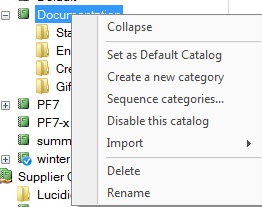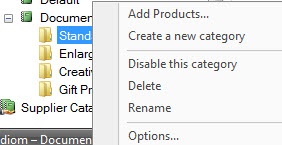...
When you have finished editing the product, click on Save Changes on the left panel to return to the catalog screen.
| Advanced Tables - Table Plus |
|---|
| columnAttributes | style="text-align:center;" |
|---|
| align | right |
|---|
|
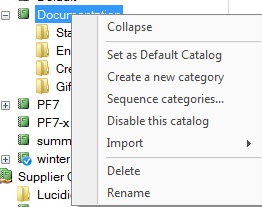 Image Added Image Added
| Catalog Options | 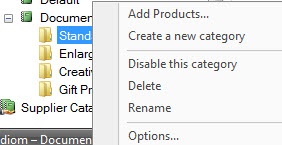 Image Added Image Added
| Category Options |
|
Creating Additional Product Catalogs
You can create additional product catalogs to push remote pricing updates to your kiosks or to start setting up for a planned product offering change. This feature is often utilized by labs to change the products/pricing listed on the website for special promotions and then reverted back to the original information by simply changing which catalog is set as the default.
Catalog Options:
| Advanced Tables - Table Plus |
|---|
| columnAttributes | style="text-align:center;" |
|---|
| align | right |
|---|
|
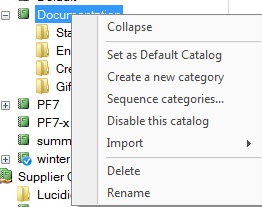 Image Removed Image Removed
| Catalog Options | 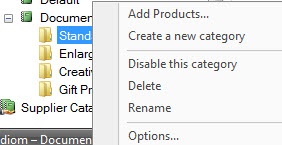 Image Removed Image Removed
| Category Options |
|
To view options available for customizing the default catalog, right-click on the catalog you wish to edit. The menu options are as follows:
...
| Advanced Tables - Table Plus |
|---|
| columnAttributes | style="text-align:center;" |
|---|
| align | right |
|---|
|
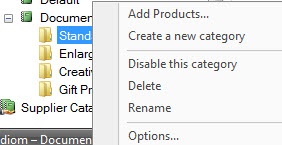
| Category Options |
|
To view options available for customizing a category within a catalog, right-click on the category you wish to edit. The menu options are as follows:
- Add Products: Add products to be offered within the category.
- Create a new category: Create a new category within the category. This option is new with version 7.5 and is to mirror the product groupings available on the kiosk. Example: Housewares gift products divide into Mugs and Steins, Coasters, Plates, Kitchenware, and Magnets. These catagories also divide into further groups such as Porcelain Plates and Character Plates.
- Enabled/Disable this category: Enables or disables the category on Photo Finale web. You can disable entire categories or sub-categories within a category.
- Delete: Removes the category or sub-category.
- Rename: Renames the category or sub-category within the catalog.
- Options: Opens a window to organize the products listed within the category. This window also provides a direct url link to the category for use in linking Start Page ads, and it provides a means of adding/changing icons for individual sub-categories.