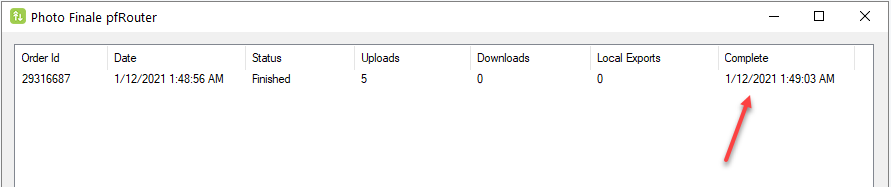...
If orders are not making it, the first step is to check that pfRouter is running on the kiosk. You can minimize
- Minimize the PFK software with CTRL-SHIFT-M.
...
- pfRouter is in the system tray.
...
- Right-click and say "Show pfRouter".
...
- If it's running, look to see if orders are appearing
...
- in the list and have a Status of Finished and a Complete date.
...
- If the order shows up in the pfRouter order list, but has not completed, then
...
- the person gets the Failed Order Notification
...
- email (set here: https://mylab.photofinale.com/storemanagement/kiosk/settings) would have received an email with appropriate info
...
- that you should look for to further troubleshoot.
- If all looks correct, right-click on the pfRouter task tray icon and select "Open Current Log" and look for errors to identify the cause of the problem.
...
- If it's running but no orders show up in the interface at all, then it
...
- could be that the kiosk ID was entered wrong or is not properly associated with your dealercode on our end)
...
- . Check the Licenses page and make sure the kiosk you are on is in your list: https://mylab.photofinale.com/storemanagement/kiosk/licenses (If not, contact us.)
If PFK IS running but LPS is NOT:
- Then you can try to reboot or restart the PFK, but since PFK is responsible for launching its helper apps -- LPS, pfRouter, TwainBridge, PrintServer -- and will monitor them every minute with heartbeat checks, if an app isn't running or isn't responsive, it will be relaunched. So if LPS isn't running, then it's most likely failing to start due to a missing prerequisite file during the install. The file you want to make sure you have installed for this issue is .NET Core 3.1. Go back to the Quick Start guide and try installing that one again, and relaunch.
...
...
...
Q: How do you quit the kiosk?
...