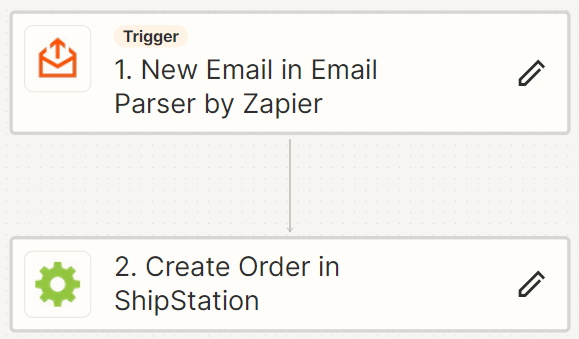These directions presume you have your ShipStation account all set. The basic idea here is that you are parsing order data from the Lab 50 email to use in ShipStation.
- Set up or create an email address to use only for this workflow. It will need filtering capabilities. ex: myphotoorderzaps@gmail.com (no one will ever use it)
- In Lab 50, create a second "Order Confirmation" email (trigger = order received). Set it to plain text, have it go to your newly created email address. Use this template as your email's subject and body:
subject {%shipping_method%} Order Number: {%order_number%}
Date: {%order_date%}
Shipping Method: {%shipping_method%}
Buyer Name: {%customer_first_name%} {%customer_last_name%}Buyer Email: {%customer_email%}
Buyer Phone: {%billto_phone%}
Total: {%order_total%}Shipping Total: {%order_shipping_total%}
Ship-to Name: {%shipto_first_name%} {%shipto_last_name%}Ship-to Email: {%shipto_email%}
Ship-to Phone: {%shipto_phone%}
Ship-to Street: {%shipto_street%}
Ship-to City: {%shipto_city%}
Ship-to Region: {%shipto_region%}
Ship-to Country: {%shipto_country%}
Ship-to Postal Code: {%shipto_postalcode%}
- In Zapier, create a new Zap and add the first Step: Email Parser by Zapier. This will create an inbox to receive the order emails at, it will look like something like namehere4156789@robot.zapier.com. Copy the email address it generates. No one will see this one either.
- Back in your email program, you want to filter all your order emails so you are only sending along the Shipping orders to the Zapier parser. (Zapier charges per "zap" so best to use email to filter rather than Zapier.) Set up a filter based on something standard in your email... if you have set shipping method names, you can use that as your parameter (ie, words in the subject), so you email program only forwards orders that need a label to the Zapier parser email address.
- Now in Zapier, you can either place an order, or fake one by sending a message from your normal email to that special email you set up in step 1, using the template as the body (you can put in fake info) and your shipping method as the subject (to mimic an order email). Now, you can set up the parser in Zapier based on the info received.
- Once you have the parser set up, add Step 2 to Zapier, which is called "Create Order in ShipStation" and follow the prompts to connect up that info with your ShipStation account ... The Zap will now look like this:
- Then test, test, test!