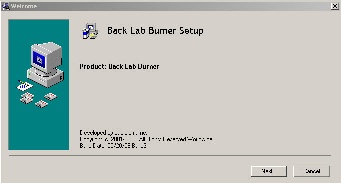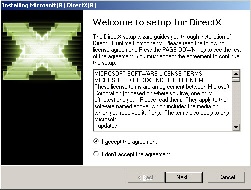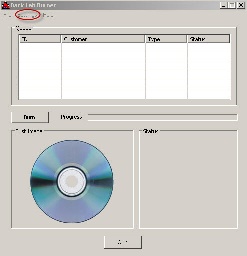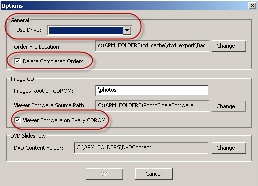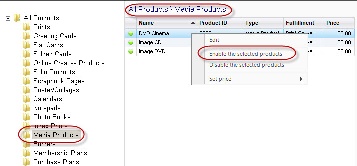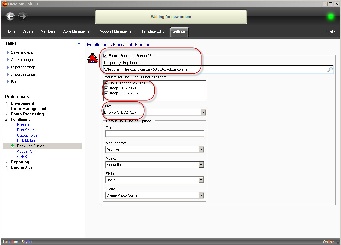Thank you for purchasing the Back Lab Burner Software.
To install Back Lab Burner, you will need to download the latest software installer from the Lucidiom website. If you do not have your login credentials for the Lucidiom website, please email support@lucidiom.com to request them.
Once you've downloaded the back lab burner software, you will need to install it on the same machine as the Lab50 software. Click Next on the initial installation screen and follow the prompts to install the software. You will be prompted to install Microsoft DirectX as part of this process, and you must install it for the software to function properly.
Once installation is complete, restart the machine, and access C:\BackLabBurner. In the folder, locate the BackLabBurner.exe file and double-click on it to bring up the software activation screen. You will be prompted to enter your credentials. Your licensing information is contained in the setup email sent via Lucidiom Support. If you do not have the original email, please email support@lucidiom.com for your credentials.
Once you have entered the credentials, click OK. The Back Lab Burner application will launch, and you will be able to access additional configuration screens via the Settings > Options menu.
In the Options menu, you will need to select your drive from the drop-down list if you have more than one drive. If you receive a message that no drives were found, and you have a burn capable device installed on the machine, please contact Lucidiom support for additional assistance with getting the drive recognized by the software.
The default order file location will be displayed beneath the drive name, this value is normally left as is for configuration. The option to remove orders after they have been completed is also displayed. If you do not have your lab 50 software setup to keep a backup of orders, you may want to uncheck this option to keep a local copy on the machine.
Next, you'll see the default settings for Image CD viewing software. You can select to not include viewing software, or you may specify alternate viewing software to be included on the disc along with the customer's photos. Last, the location of the DVD Cinema content is displayed, and this value also is usually not changed.
In Lab 50, you will need to enable the option to use Back Lab Burner for processing CD and DVD orders. To do so, you'll need to enable media products in your product catalog. This may be done by accessing Store Management > Product Catalog > Media Products, right-clicking on the products you wish to offer, and selecting Enable the Selected Products. Lastly, access Settings > Fulfillment > Back Lab Burner and check the box at the top of the screen.