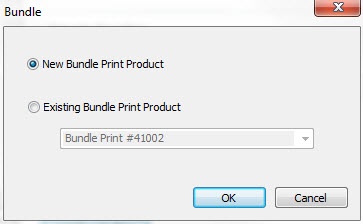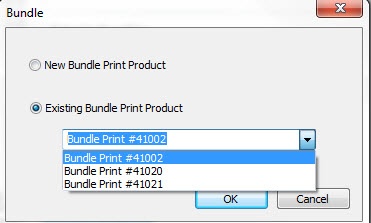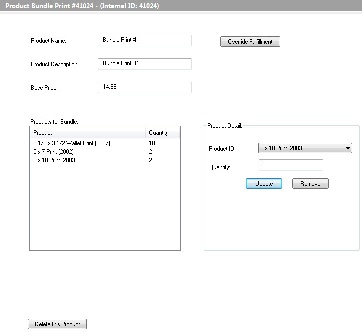Add new Bundle Print Add an Existing Bundle Print Bundle Product Configuration
Version 7.5 of the APM software features a new product option named Bundle Prints. This product may use a custom name and description, and it may be added to the kiosk software multiple times to feature different sizes and print counts. The Bundle Print products are added in a similar fashion as the other kiosk products, but the addition of a Bundle Print package creates a product entry within your client account. The advantage of this option is that if you decide to add the Bundle Print products to multiple machines, you can select from a list of existing Bundle Prints created within your account, so you don't have to enter the number of prints each time you add this option.
Adding new Bundle Print products:
- Access the Setup Wizard on the kiosk(s) for which you'd like to add the product.
- Click on a Fulfillment Option (1, 2, or 3) from the Category Navigation Pane.
- Select the Add Product option from the top of the product list.
- Select the Add Bundle Print option next to the Add Selected Product(s) button.
- Select to add a New Bundle Print Product or an Existing Bundle Print Product.
**Note: Existing Bundle Print products are polled from your client account.
6. Once the product setup screen appears, you may change the Product Name and Product Description. The values entered in these fields will affect the product name displayed throughout the APM software.
7. Select a product you would like to include in the Print Bundle from the drop-down list, enter the Quantity, then press the Add button. You can add up to four products.
8. To modify the number of prints for each print size, click on the product within the bundle product listing, then change the Quantity and press the Update button.