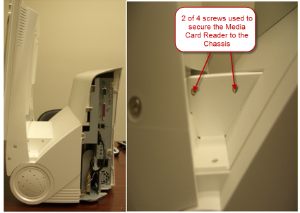You will need the following tools to successfully complete the replacement of your Media Card Reader:
- A flat, clean work surface on which to place the APM and components removed during installation.
- The keys that are shipped with the APM. (The larger of the two sets, with the number 301 inscribed on it.)
- Phillips Screw Driver (small to medium size)
- The Replacement Card Reader
Step 1 – Unlocking Front Bezel |
|
- Place the APM-3700 on a flat surface with the front of the kiosk facing you.
|

|
- Insert the larger key of the two sets provided into the lock located on the top, left panel of the kiosk’s front bezel. Set the lock to the “on” position.
|

|
Step 2 – Remove the CD Drive and Receipt Printer |
|
- .Carefully pry the front bezel cover from the chassis, working from left to right. No tools are required for this step as the design allows for its removal with your bare hands. There are two arrows on the upper left and right corners of the bezel that show where the clips are located. A little pressure should be applied to those locations to free the bezel from the chassis as shown to the right. It may be easier for you to remove the panel if you lay the kiosk on its back, so the monitor is facing up towards you.
|

|
- Completely remove the front bezel and place it somewhere safe. Once the bezel is removed, the Optical Drive and Receipt Printer tray will be exposed.
|

|
- Pull the tray out of the bay using the two silver tabs located near the bottom of the kiosk. A small amount of force needs to be applied to pull the tray out as it is connected to another board in the kiosk.
|
 
|
Step 3 – Replace the Card Reader and/or CD Drive |
|
- Now that the CD drive and receipt printer have been removed, reach under the Media Card Reader and disconnect the three cables. The three cables are a custom USB connector, an ATX Molex Connector and a standard USB (B) Connector. These cables are attached to other cables via zip ties, and pulling the card reader out without first disconnecting the cables could damage those other components. Please take extra care on this step to avoid damage to the unit.
|

|
- Once the cables are unplugged, remove the four screws found on the sides of the card reader (two are found on each side of the card reader, see images on the right).
|
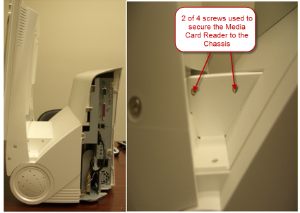
|
- Reach under the reader and push the back of the card reader with your fingers until enough of it protrudes for you to get a firm grip on it, and slowly pull it out of the chassis of the system.
|

|
Step 4 – Re-Installation of the Reader |
- Reverse the above steps to install the new or replacement media card reader.
|