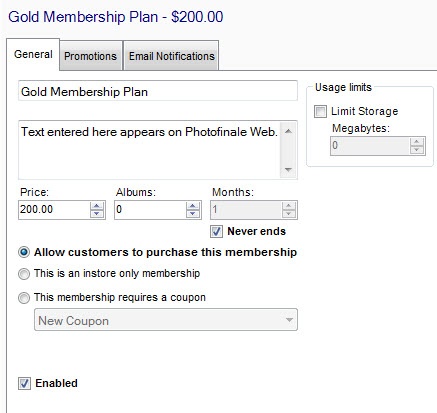Membership Plans allow you to reward your loyal customer base by providing one or more different membership levels that can include special purchase plans, discounts, product credits and other benefits. Membership Plans, like products, can be sold to customers.
To setup a new membership within Lab 50, please follow these steps:
1. Access Store Management > Product Catalog and click on the New button.
2. For the product type, select Membership Plan and enter the name of the membership plan and description as you would like them to appear on your website.
3. Lab 50 will then open to the editing options for membership plans. The General tab gives you the option to change pricing, description, storage space, number of albums, whether or not the membership is active, and whether the membership is in-store only or purchaseable. The options are detailed below:
- Name: The name of the membership plan.
- Description: A brief description of the membership plan. This text will appear on your Photo Finale website beneath the membership name.
- Price: Price of Membership... to have a Free membership, use 0.00 as the price, and it will say "free" on the site
- Albums: Number of albums the member can create. If you want to have unlimited, enter 0.
- Months: Number of months the membership is valid.
- Never Ends: Check this option for a membership to never expire.
- Allow customer to purchase: Select to allow the membership plan to be offered and purchased by customers.
- This is an instore only membership: Use for private memberships not available to the general public.
- Membership requires a Coupon: This type of membership requires a coupon code to be entered.
- Usage Limit > Limit Storage: This is the critical limit, set it appropriately for priced membership. Average photo is 750k - 3.5 MB per photo.
- Enabled: Mark membership as active to activate the plan.
4. The Promotions tab allows you to specify a free product, pre-paid purchase plan, or discount to be included with the membership, and it displays the option to enable watermarks for photos.
- Include a product: Choose any product to be included with the membership. Click the browse button to choose the product to include.
- Include a pre-paid purchase plan: Choose a pre-paid plan to be included with this membership.
- Include a discount: Choose any discount to be included with this membership.
- Allow online photos to have a dynamic watermark: Default value is off, check it to allow watermarking of shared photos.
5. Lastly, the Email Notifications tab allows you to specify a welcome message to be sent to the customer when they register for a membership plan as well as an expiration notice. You can specify different messages based on whether the membership was ordered online or instore at a kiosk, and you can define expiration messages and the timeframe in which they should be sent to customers.
- Welcome message from Photo Finale Web: Using the drop-down menu, select an email message for customers purchasing memberships online.
- Welcome message from a kiosk: Using the drop-down menu, select an email message for customers purchasing memberships on a kiosk in-store.
- Expiration Message: Add, Edit, or Remove an Expiration Message to be sent to customers as a reminder for membership
renewal. - When complete, click on the Save Changes option on the left panel.