
Photo Finale Kiosk (PFK) requires Windows 8.1 x64 or higher.
Administrative rights are required to run the installer, but the user account used to run PF Kiosk does not need to be a local administrator.
The following four prerequisities must be installed, in the order shown, before the beta installer:
You do not need to delete a previous version. The installer will automatically overwrite any existing version of PFK, and will even take care of shutting down all of the apps first if you've forgotten.
The home directory for the PFK software is c:\PF Kiosk\

The software consists of four apps which are installed into separate subdirectories:
| Directory | App | Description |
|---|---|---|
| PF Kiosk | Photo Finale Kiosk.exe | The main kiosk app. |
| LPS | LocalPhotoService.exe | Provides support for local media files (media cards, USB, and CD/DVD). |
| pfRouter | pfRouter.exe | Provides support for order routing. |
| PrintServer | PrintServer.exe | Provides support for kiosk receipt printing. |
A shortcut to Photo Finale Kiosk.exe (PFK.exe) is installed in the root of the folder, as well as on the desktop.
PFK.exe is the only app that needs to be launched. It takes care of launching its three helper apps, as well as monitoring and restarting them as needed.
The installer now includes an option to also install a small batch of test photos. This will allow you to easily demo the kiosk with photos loaded from the hard drive, without having to insert a media card or USB.
Whether you choose to install the test photos or not, you can always place photos into this directory on your hard drive and PFK will automatically find them during a kiosk session:
c:\PF Kiosk\Test Photos\ |
If installing on a machine with a touchscreen, it is recommended that you enabled Windows Tablet mode to take full advantage of the touch screen and on-screen keyboard capabilities of the system.
This setting can be enabled in Settings > System > Tablet mode.
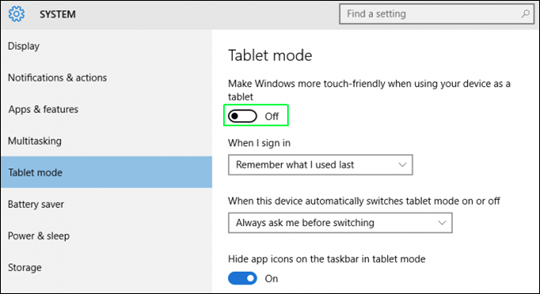
The first time you launch PFK, you will be asked to activate it with a Dealer Code and Kiosk ID. Please use the values provided to you by support.
All configuration for PFK is done centrally in myLab (currently myLab Sandbox – https://mylab-sandbox.photofinale.com – until released).
Dealers can upload their own banner slides for the kiosk intro page, or take advantage of our built-in designs.
All other options are currently exposed through the "Advanced Configuration" tab, using a JSON object format, until we launch a dedicated configuration UI.

There is a "default" set of settings which apply to your dealer as a whole, and then individual Kiosk IDs can override one or more of those settings as needed.
Changes made in myLab will take effect the next time the software is launched. There is no cache-in period required. Note: some settings apply to the LPS or pfRouter apps, such as the "SourceFolders" for LPS. Those apps must also be quit & relaunched in order to take advantage of changes to any settings that apply to them.
After an order is placed, a receipt is printed to the default Windows printer. If you don't want to waste paper, you can set your default printer to a PDF driver, or delete this file to prevent receipts from being printed:
c:\PF Kiosk\PrintServer\apmconfig_receipt.xml |
To quit the kiosk, use COMMAND-SHIFT-L.
There is also a hidden button near the bottom-left corner of the Intro page to access the kiosk's Admin page.

The Admin passcode for the account is set to "8555".
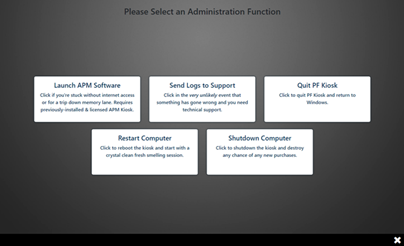
From the Admin screen, an operator can:
Please send feedback to pfbeta@photofinale.com. Please check against list of known issues and feature/fix roadmap (see below) first.
The current primary issues:
The following features & functionality are already on our roadmap but feel free to offer input & suggestions: