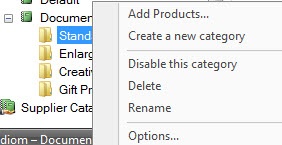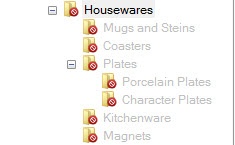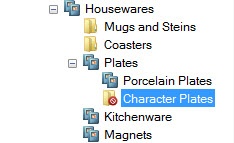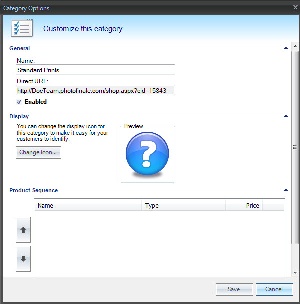...
- Right-click on the default catalog and select "Create Category".
- Type in a name for the new category, and press Enter.
- Continue to add Categories within the Catalog until you've created all the category options you would like available on the website.
| Wiki Markup | |
|---|---|
{table-plus | |
| columnAttributes | :align=right|columnAttributes=style="text-align:center;" |
| align | right |
Category Options | |
Disabled Category Tree | |
Category Options:
To view options available for customizing a category within a catalog, right-click on the category you wish to edit. The menu options are as follows:
...
**Note: If you hover over an icon, the full file name will be displayed.
| Wiki Markup | |
|---|---|
{table-plus | |
| columnAttributes | :align=center|columnAttributes=style="text-align:center, style="text-align:center;" |
| align | center |
Category Options Window | Category Icon Selection