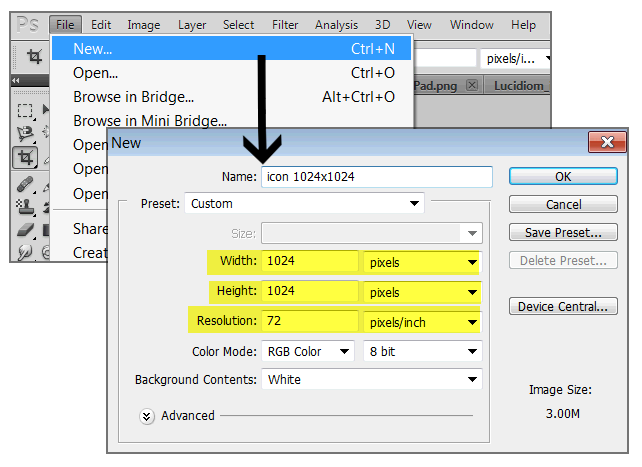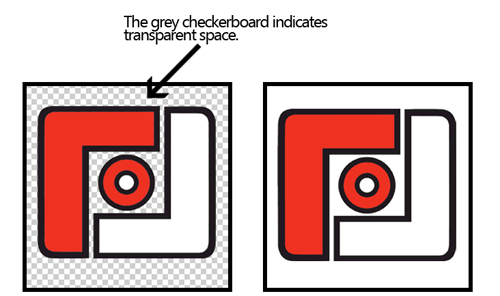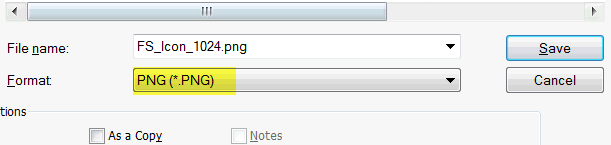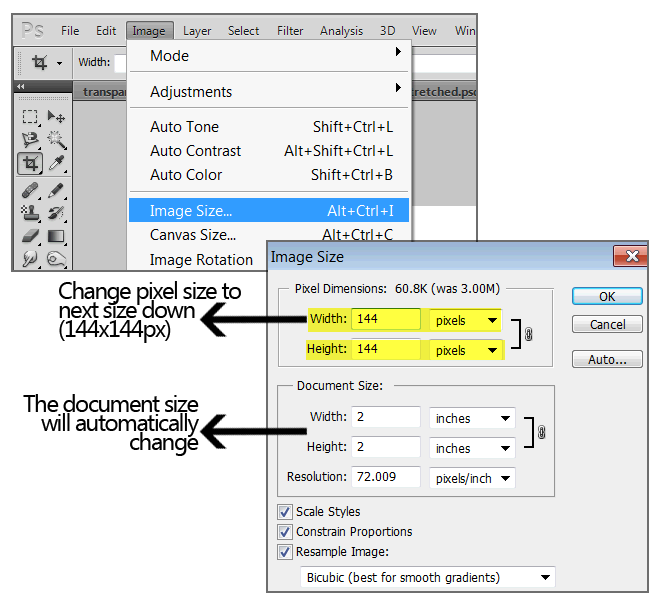...
Step 1: Create a new canvas. (TIP: Starting with the largest icon; 1024x1024, and downsize to save alternative requirements)
Step 2: Copy and paste any elements (logo/name/etc) on the canvas & move/resize to fit. (TIP: keep proportions during resizing by holding the Shift key while clicking+dragging the element)
Step 3: Check to ensure there is no transparency. These will be saved as .PNGs (which usually have a transparent background) however, these should be solid all the way through. If they aren’t, the shadows applied by Apple will show through.
Step 4: Save as a .png
Step 5: To resize, select image -> image size from the toolbar. Change width and height to the next size down, make sure resolution is still at still at 72ppi
Step 6: Save again as .PNG and repeat with remaining sizes.
...