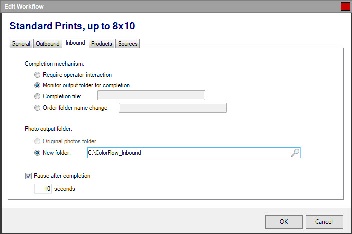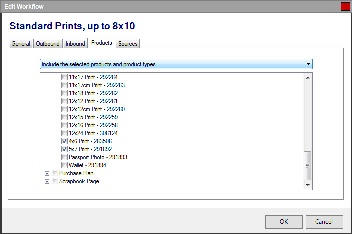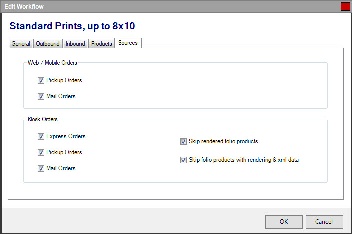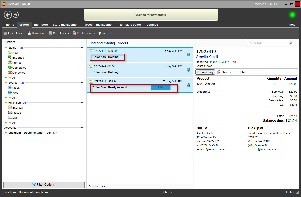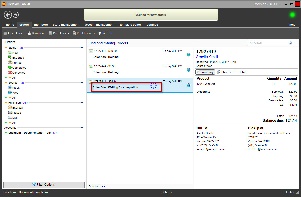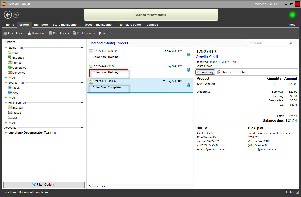...
| Advanced Tables - Table Plus | ||||||||||||
|---|---|---|---|---|---|---|---|---|---|---|---|---|
| ||||||||||||
|
- Inbound tab Settings:
The Inbound tab configures Lab 50 to find completed, ColorFlow-edited photos.- Completion Mechanism:
- Require operator interaction: If this option is checked, orders will not be sent back to Lab 50 after processing until a lab operator manually clicks the DONE button.
- Monitor output folder for completion: Enabling folder monitoring will cause Lab 50 to check the photo file count of the output folder specified under the Outbound tab against against the photo file count of the input folder specified in the next section of settings.
- *Completion file :*If this option is enabled, Lab 50 will monitor the folder containing photos for editing and mark ColorFlow processing as complete once the folder contains a file that matches the entered name.
- Order folder name change: If this option is enabled, Lab 50 will monitor the folder containing photos for editing and mark ColorFlow processing as complete once the folder name is changed to match the entered name.
- Photo output folder:
- Original photos folder:
- New folder:
- Pause after completion:
- Seconds:
- Completion Mechanism:
...
- Sources tab Settings:
The sources tab is used to specify which types of orders are processed through the ColorFlow Workflow. To enable an option, check the box next to the corresponding type. To disable an option, un-check the box next to the corresponding type. For more details on each type of order, see below.- Web / Mobile Orders: This option includes any orders received from your Photo Finale website, iPhone application, or third-party API.
- Pickup Orders: Any order for which the customer specifies pickup in-store.
- Mail Orders: Any order for which the customer specifies products should be shipped to his or her address.
- Kiosk Orders:
- Express Orders: Orders placed under fulfillment #1 on an APM. This may or may not be called "express".
- Pickup Orders: Orders placed under fulfillment #2 on an APM. This may or may not be called "pickup".
- Mail Orders: Orders placed under fulfillment #3 on an APM. This may or may not be called "mail".
- Skip rendered folio products: This setting correlates with configuration settings on the APM. If a kiosk has been configured to render products at the APM (which is the default behavior), enabling this setting will cause Lab 50 to skip the order rather than processing it through the ColorFlow Workflow. Enabling this setting is recommended. Processing pre-rendered images through a color correction workflow is generally not advised.
- Skip folio products with rendering & xml data: This setting correlates with configuration settings on the APM. If a kiosk has been configured to render products at the APM and Lab 50, enabling this setting will cause Lab 50 to skip the order rather than processing it through the ColorFlow Workflow. Enabling this setting is recommended, otherwise it would be advisable to change the APM settings to render at Lab 50 only.
- Web / Mobile Orders: This option includes any orders received from your Photo Finale website, iPhone application, or third-party API.
| Advanced Tables - Table Plus | ||||||
|---|---|---|---|---|---|---|
| ||||||
|
ColorFlow Indicators on the Orders Screen
...