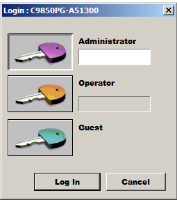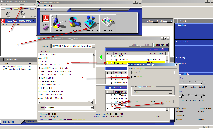...
2. When Command Workstation opens, click on the Administrator key, leave the password blank, and click on the Log In button.
| Wiki Markup |
|---|
{| Advanced Tables - Table Plus |
|---|
:align=center|columnAttributes= | | style="text-align:center;" | | align | center |
|---|
|
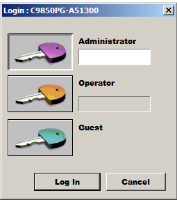 Image Added Image Added
|
|
3. At the top of the Command Workstation screen, select Server and then Manage Color.
4. Click on the Profile Manager Button and a new window will appear.
5. At the top, right of this window, double-click on the sRGB profile.
6. In the new window that appears, click the Default checkbox.
7. Click Apply and Save.unmigrated-inline-wiki-markup
{| Advanced Tables - Table Plus |
|---|
:align=center|columnAttributes= | | style="text-align:center;" | | align | center |
|---|
|
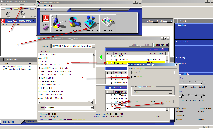 Image Added Image Added
|
|
The printer is now set to use sRGB as the default input profile.
...