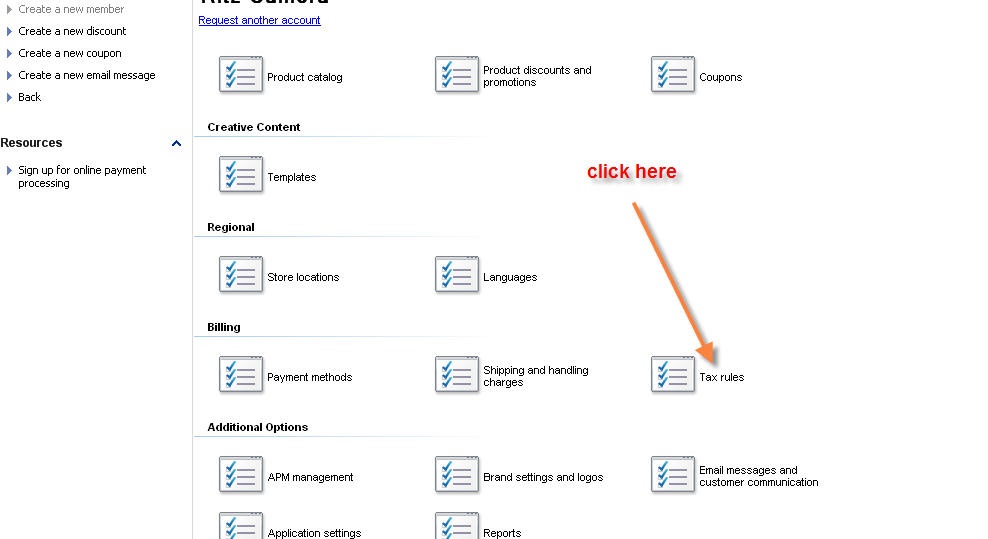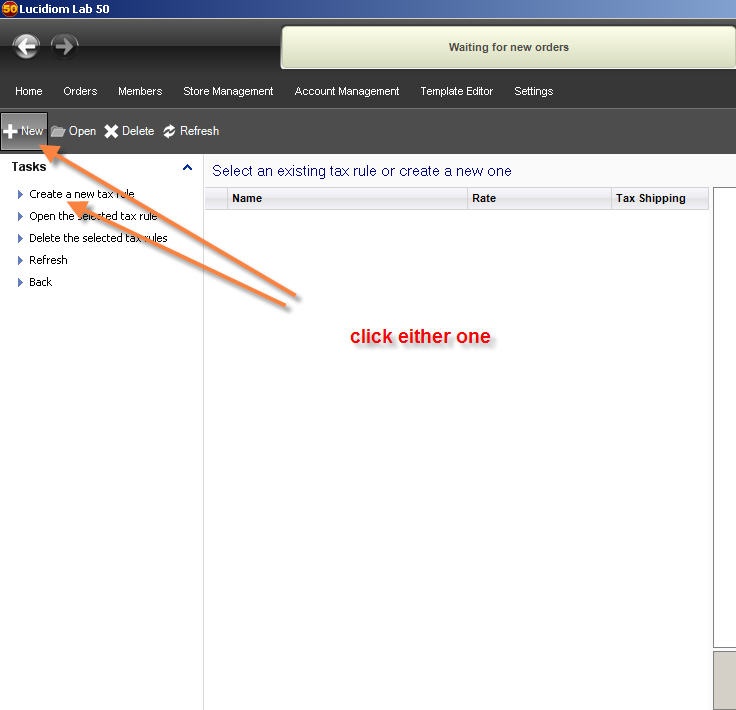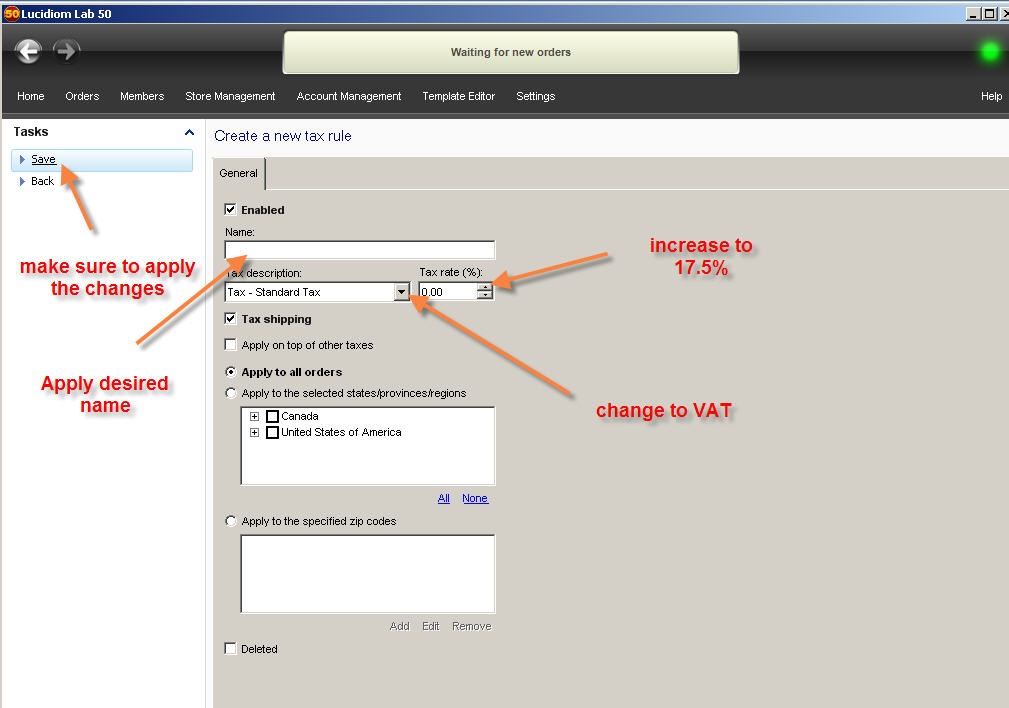In LAB 50 version 7, changing the VAT rate requires changes in the Store Management section of the software.
The steps are the following:To add a VAT:
1. Click on the Store Management tab on the top tab fields . (see image below)
| Wiki Markup |
|---|
{table-plus:align=center}
|!mainpage.jpg|thumbnail,border=1!|
{table-plus} |
2. Click on the Tax Rule section. (see image below)
| Wiki Markup |
|---|
{table-plus:align=center}
|!taxrulepage.jpg|thumbnail,border=1!|
{table-plus} |
then Tax Rules
23. If you don’t have an existing Tax Rule, simply click on New or Create a new Tax Rule. If there’s an existing rule, double-click on this specific Tax Rule. ( see image below)
| Wiki Markup |
|---|
{table-plus:align=center}
|!makingtaxrulepage.jpg|thumbnail,border=1!|
{table-plus} |
34. Once, the tax rule section open, please make sure you pick the VAT field in order to perform the change. (see image below)
| Wiki Markup |
|---|
{table-plus:align=center}
|!adjustmenttaxpage.jpg|thumbnail,border=1!|
{table-plus} |
Make sure you press Save to retain the changes
5. Make sure you press Save to retain the changes in LAB50.