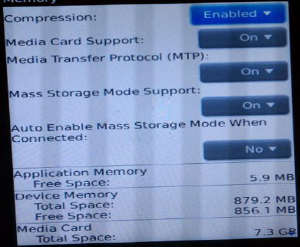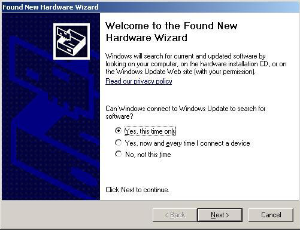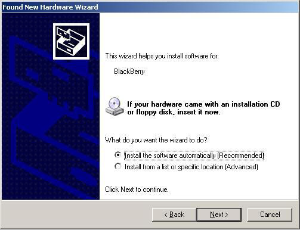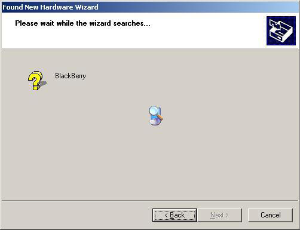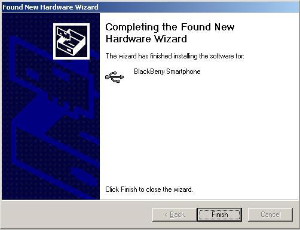In order for the APM with the Facebook Connect License to recognize images from a Blackberry, the Blackberry must be enabled/activated as a Hard Drive.
To enable a Blackberry for Hard Drive mode before connecting to an APM, please do the following:
- On the Blackberry device go to “Options” then choose “Memory”
- For the “Mass Storage Mode Support” setting, choose “On”
- Plug in the device with the appropriate USB cable to the APM Kiosk.
- If the Windows driver screen comes up, you will get the "Found New hardware Wizard"
- Select either, "Yes, this time only" or "Yes, now and every time I connect a device" which will then find a driver
- Click "Next".
- Choose “Install the software automatically (Recommended)” then wait for windows to install the driver.
- Click "Finish"
- Once selected the APM can then recognize that the portable device is attached to the system and it will then look for images on the phone.
| Info |
|---|
| title | Menu Navigation for Different Blackberrys |
|---|
|
Some Blackberrys menu selections may vary from model to model but the general settings will be similar when setting up and enabling the Mass Storage mode on the phone itself. |
| Advanced Tables - Table Plus |
|---|
| columnAttributes | style="text-align:center;" |
|---|
| align | center |
|---|
|
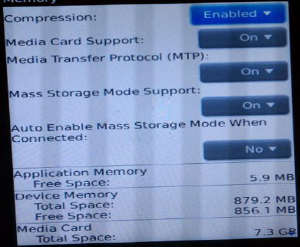
| 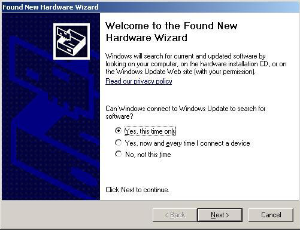
| 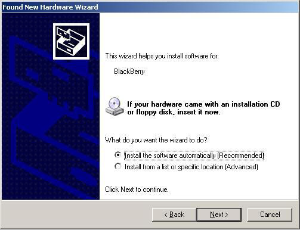
| 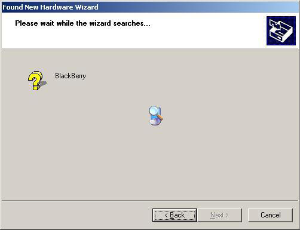
| 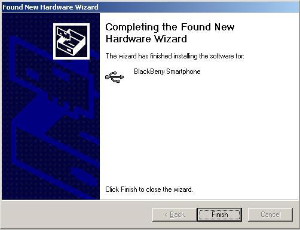
| Step 1 and Step 2: Mass Storage Settings For Blackberry Phone | Step 3 and 4: Windows discovery of BlackBerry Phone | Step 5: Selecting of how to find Blackberry Driver | Step 6, 7: Installation of Blackberry Driver | Step 8: Finishing installation of Blackberry Driver |
|