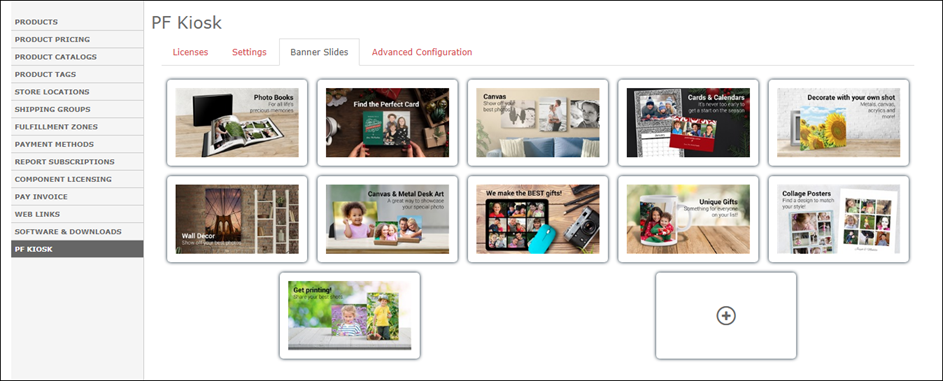...
- The Settings tab gives you easy control over the most common PFK settings. Changes are saved automatically as you make edits.
- The "Settings For" dropdown allows you to select which Kiosk ID the settings will be applied to. You begin by configuring your default settings which will apply to all kiosks. You can then select individual Kiosk IDs from the dropdown and override just the specific settings that you wish to change for the kiosk.
- The media drive settings config isn't transferred from the old APM. For most dealers, enabling drives E through M should cover it. (If you are updating from an earlier versions of PFK, all settings will be kept intact since they are managed centrally through the API and database.)
3. Banner Slides
- The Banner Slides tab allow you to configure the slideshow of banner ads displayed on the kiosk Home page.
- Click the
button to add a new slide. You can select from our built-in slide graphics, or upload your own.
- You can click and drag slides to rearrange their order.
- When you hover over a slide, buttons appears to delete the slide or access the slide options.
...