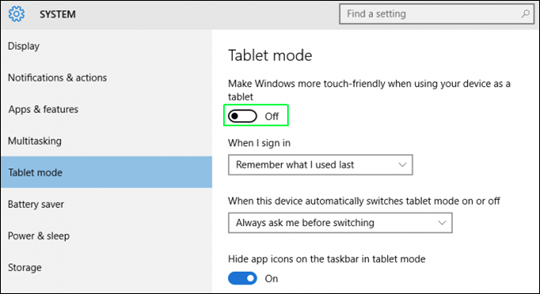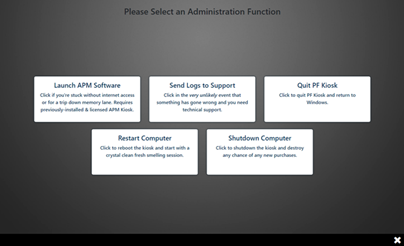Installing the Beta
Requirements
Photo Finale Kiosk (PFK) requires Windows 8.1 x64 or higher.
Administrative rights are required to run the installer, but the user account used to run PF Kiosk does not need to be a local administrator.
Prerequisites
The following four prerequisities prerequisites must be installed, in the order shown, before the beta installer:
Updating from
...
Earlier
...
Versions of PFK
You do not need to delete a previous version. The installer will automatically overwrite any existing version of PFK, and will even take care of shutting down all of the apps first if you've forgotten.
What Gets Installed
The home directory for the PFK software is c:\PF Kiosk\
The software consists of four five apps which are installed into separate subdirectories:
| Directory | App | Description |
|---|---|---|
| PF Kiosk | Photo Finale Kiosk.exe | The main kiosk app. |
| LPS | LocalPhotoService.exe | Provides support for local media files (media cards, USB, and CD/DVD). |
| pfRouter | pfRouter.exe | Provides support for order routing. |
| PrintServer | PrintServer.exe | Provides support for kiosk receipt printing. |
| TwainBridge | TwainBridge.exe | Utility for the forth-coming flatbed scanning functionality. |
A shortcut to Photo Finale Kiosk.exe (PFK.exe) is installed in the root of the folder, as well as on the desktop.
PFK.exe is the only app that needs to be launched. It takes care of launching its three helper apps, as well as monitoring and restarting them as needed.
Test Photos
The installer now includes an option to also install a small batch of test photos. This will allow you to easily demo the kiosk with photos loaded from the hard drive, without having to insert a media card or USB.
...
| Panel | ||||||
|---|---|---|---|---|---|---|
| ||||||
c:\PF Kiosk\Test Photos\ |
Touch Interaction
If installing on a machine with a touchscreen, it is recommended that you enabled Windows Tablet mode to take full advantage of the touch screen and on-screen keyboard capabilities of the system.
This setting can be enabled in Settings > System > Tablet mode.
...
Activation
The first time you launch PFK, you will be asked to activate it with a Dealer Code and Kiosk ID. Please use the values provided to you by support.
Configuration
All configuration for PFK is done centrally in myLab (currently myLab Sandbox – https://mylab-sandbox.photofinale.com – until released).
...
Changes made in myLab will take effect the next time the software is launched. There is no cache-in period required. Note: some settings apply to the LPS or pfRouter apps, such as the "SourceFolders" for LPS. Those apps must also be quit & relaunched in order to take advantage of changes to any settings that apply to them.
Operation
Miscellaneous
- When using the Mobile Upload to import photos, in addition to scanning the QR code or sending an SMS to your mobile number, you can also click on the QR code and the link will be copied to your clipboard. You can then alt-tab to a browser window outside of PFK and paste the link in and proceed.
- After an order is placed, the kiosk will automatically reset after 20 12 seconds. Note: if you move your mouse this counter is reset.
Receipts
After an order is placed, a receipt is printed to the default Windows printer. If you don't want to waste paper, you can set your default printer to a PDF driver, or delete this file to prevent receipts from being printed:
| Panel | ||||||
|---|---|---|---|---|---|---|
| ||||||
c:\PF Kiosk\PrintServer\apmconfig_receipt.xml |
Admin Functions
...
Admin Functions
| Key Combo | Function |
|---|---|
| CTRL-SHIFT-L | Quit PF Kiosk |
| CTRL-SHIFT-M | Minimize PF Kiosk |
| CTRL-SHIFT-P | Navigate to the Platform Info page |
There is also a hidden button near the bottomtop-left corner of the Intro page to access the kiosk's Admin page.:
The Admin passcode for the account is set to "8555"Pincode can be set in myLab.
From the Admin screen, an operator can:
- Launch the APM (if installed & licensed)
- Send logs to support
- Quit PF Kiosk
- Restart the computer
- Shutdown the computer
Feedback
Please send feedback to pfbeta@photofinale.com. Please check against list of known issues and feature/fix roadmap (see below) first.
Known Issues
The current primary issues:
- Folio products created using local photos cannot be fulfilled properly yet
- HEIC, TIFF & RAW photos are not being imported
A second, lesser-privileged PIN code option can also be configured in myLab for store personnel use, which only gives access to:
- Send logs to support
- Restart the computer
- Shutdown the computer
Known Issues
None presently.
Roadmap
The following features & functionality are already on our roadmap but feel free to offer input & suggestions:
- Flatbed Scanning
- Ability to Add More Photos
- Imgly Editing
- Passport WorkflowConfiguration UI in myLab
- Ability to order CD / DVD / USB backup, separate from prints
...