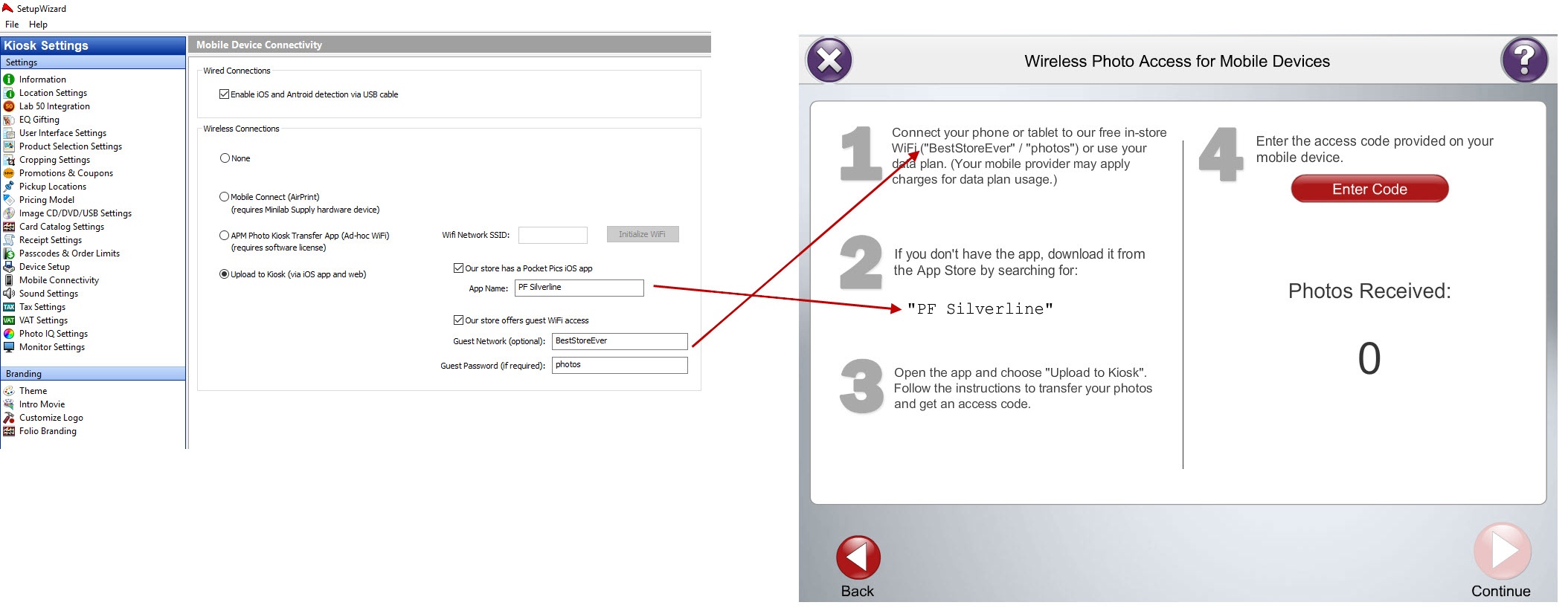Upload to Kiosk (How to get photos from your phone to a store kiosk)
- Introduced: APM v10 and Pocket Pics v4.1, this feature allows users to copy photos from an Apple or Android device into the APM Photo Kiosk for ordering.
- Requirements: APM v10 or higher, kiosk is online, APM kiosk is covered under an active kiosk support contract
- Recommendations: Pocket Pics app 4.1 or higher, guest wifi in the store
On your device:
- Apple:
- app - retailer's custom iPhone app
- browser - uploadtokiosk.com
- Android:
- app - https://play.google.com/store/apps/details?id=jdroidcoder.ua.uploadtokiosk (multi-select!)
- browser - uploadtokiosk.com
- Desktop!
- browser - uploadtokiosk.com
How to enable and use on the kiosk:
- Open Setup Wizard on the kiosk > Mobile Connectivity
- Select "Upload to Kiosk" radio button
- If you have an iOS app, check the box and enter the app name.
- This selection controls the options available to the user on the screen (iOS app and browser, or just browser)
- Allow 3 hours for this selection to cause the button to show up in the app
- The app name is used in the kiosk interface to direct the user
- If you have guest wifi in the store, check the box
- This selection controls the text that the user sees on the screen. With it checked, it will tell the user there is a wifi network they may like to use (an optionally, the network and password), or if not, transferring photos uses data. Without it checked, the kiosk text reminds the user that transferring images uses data.
- This selection controls the text that the user sees on the screen. With it checked, it will tell the user there is a wifi network they may like to use (an optionally, the network and password), or if not, transferring photos uses data. Without it checked, the kiosk text reminds the user that transferring images uses data.
- Close the Setup Wizard and launch the kiosk
- You will see a new button in the lower left of the kiosk's "load media" screen... to use the Upload to Kiosk feature, users must press this button and follow directions on the screen
Technical details
- Maximum: 100 photos, 15 MB each
- You have a 6 hour window from the time of upload to retrieve photos at a kiosk
Watch it
This video shows the setup and iOS and browser transfer methods in the kiosk software.
| Widget Connector | ||||
|---|---|---|---|---|
|
FAQ
Can I transfer photos that are on Apple iCloud to the kiosk?
- If you are using the button from an iPhone app (Upload to Kiosk) or just by accessing uploadtokiosk.com, it will pull both local and iCloud photos...then users can access them on the kiosk.
If images are on the Apple cloudiCloud, does it transfer direct directly from the cloud to kiosk or does it go through the phone's data connection?
- Photos come down to the phone and then back up to the Photo Finale servers (they do not come directly from Apple iCloud), so yes, if not on wifi, it uses the cellular data plan. The kiosk UI warns that transferring photos will use data, but if you have a guest wifi in the store, you can put the network and login info into the Setup Wizard when you set up the feature, so the user can log in to save their phone data.
- Specifically, the act of uploading them from your phone to the internet requires that they be downloaded from iCloud to your phone first. Therefore it's using 2x bandwidth ... first to your phone and then again up to our storage cloud.
- Once the photos have been uploaded to our storage cloud and the user has received an access code, downloading the photos on the kiosk via the access code does not the incur any additional usage of the customer's data plan.
...
...