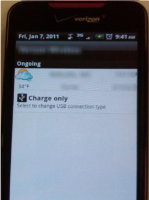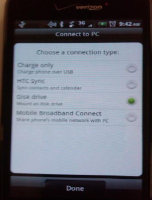In order for the APM with the Facebook Connect License to recognize images from a Blackberry, the Blackberry must be enabled/activated as a Hard Drive.To enable an Android Device before connecting to an APM, please do the followingan Android device to be used as a device on the APM, it must be setup as a Disk Drive. To do this please follow these instructions:
- Plug the phone device into the system using the appropriate USB cable making sure the phone is unlocked.
- On the phone you device itself a new screen will appear similr similar to the image on this page. From the options, select "Disk Drive" as the option.
- Press the "Done" or "OkOK" button on the phone.
- If you do not get the "Connect to PC" screen when you connect the Android device to the APM, you may need to swipe down the “Window Shade” from the top of the screen to display the “Ongoing” screen.
- From the “Ongoing Screen” touch the USB status line which displays the “Connect to PC” screen.
- Choose “Disk Drive” from the options and touch “Done”
| Info |
|---|
| title | Menu Navigation for Android Devices |
|---|
|
Some Android menu selections may vary based on the Make and model of the device as well as the make, model, and/or version of the Android Operating System on the device, but the general settings will more or less be similar when setting up and enabling the Disk Drive mode on the phone itself. |
| Advanced Tables - Table Plus |
|---|
| columnAttributes | style="text-align:center;" |
|---|
| align | rightcenter |
|---|
|
 |  Image Added Image Added | 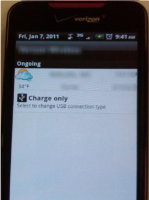 Image Added Image Added | 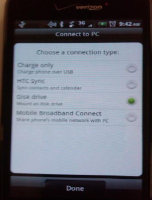 Image Added Image Added
| Android Disk Drive Mode | Swiping the Window Shade | Selecting Connect to PC | Selecting Disc Drive Mode |
|
Related Info