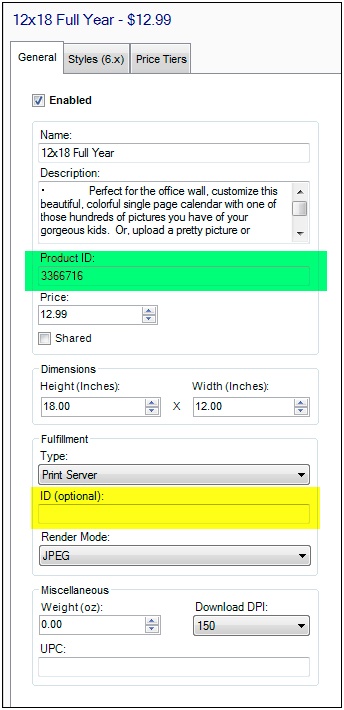...
- In Lab 50 or myLab, look up the folio product you want to duplicate (like 5x7 flat card), jot down the Product ID.
- Create a new product (push Create New Product btn in upper left of Lab 50) and in the Product ID box (green), copy in that Product ID from step 1.
- If you need it to print to a different channel or have different production settings that than the originating product ID does, then assign a different ID for printing (yellow box). Use an ID in the 9000 - 9999 range, which are reserved for custom dealer products that we do not need to assign/reserve/be notified of. Pick an ID within that range and go with it (record what you are using so you don’t duplicate it later). You will need to add the product to your apmconfig_products_custom.xml file and then configure it for printing in the Setup Wizard. (instructions follow)**
- (Otherwise the ID from the green box will be used for printing---which is already a product so that is already in your products xml file, which tells the system where to print hte the product... this is fine if it prints to the same place the original one does.)
- Once you add your product, it's added to the All Products folder. Now, drill into find the category where this new product should go(this would be in the folder with the small blue check mark icon), right-click and Add Product, then go find you new product. To zero in on it faster, check the Recents folder or the group where you put it when you defined it.
- Important step -> Contact Photo Finale support to link up the products in the database. This is the information we need to know...the more of it you can provide, the better! Send your request to support@photofinale.com
...
You only need to do this step if you want to handle the new product differently than you handle the original product (i.e. have it print on a different printer). And, you won’t have a custom products file unless you have created custom products previously. You need to create one…it looks like this (all new entries go between the
...