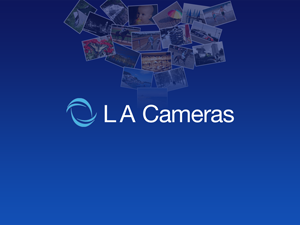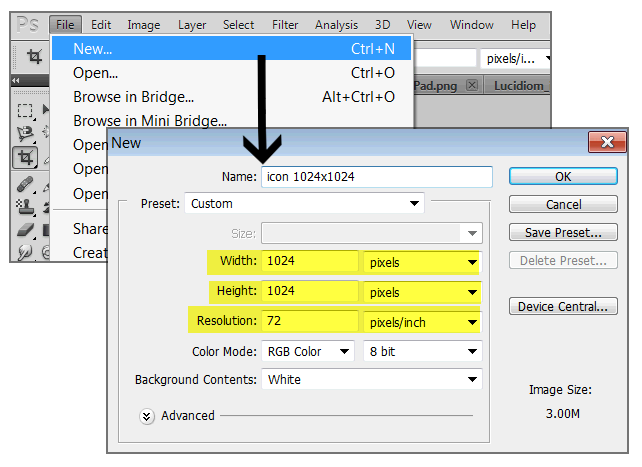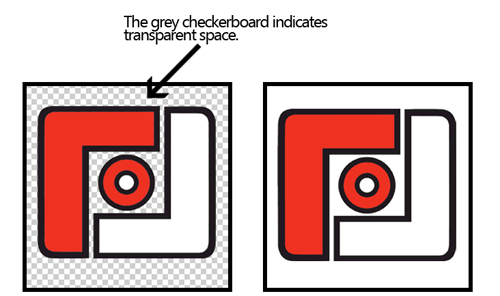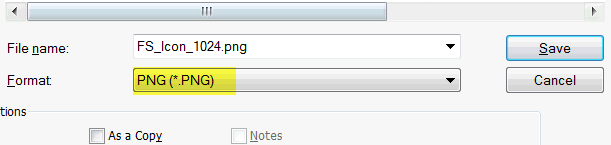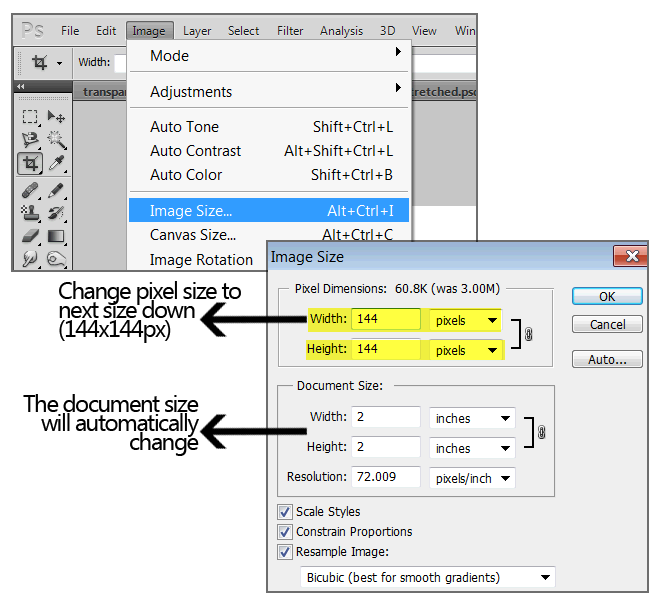...
| Advanced Tables - Table Plus |
|---|
| width | 1470px |
|---|
| columnAttributes | style=width:90px, style=width:90px, style=width:100px, style=width:210px, style=width:280px, style=width:500px, style=width:200px |
|---|
|
Full App Name | Display App Name
| Icon
(Sizes: 1024x1024, 144x144, 114x114, 72x72, 57x57) | iPhone Splash
(Size: 640x960) | iPad Splash
(Sizes: 1024x768 & 2048x1536) | Description
(Appears in the iTunes store - make sure you offer each feature/size before adding it to your description) | Contact Info
(Preferred support email and URL) |
| Contact Information
|
|---|
LA Cameras | LA Cameras | 
(Click on size for full view) | 
(Click on size for full view) | 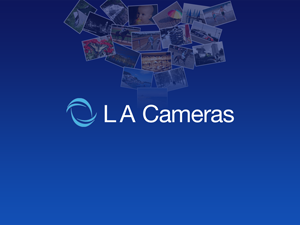
(Click on size for full view) | The L.A. Cameras app lets you easily upload photos and order prints from LACameras.com. Pick up prints from our convenient location in Chambersburg, PA in as little as one hour!
- Create a new, free account or log into your existing account and browse your online photo collection.
- Upload photos from your library to your online collection.
- Upload and order photos at their full, high-quality resolution.
- Choose glossy or matte finish for select print sizes.
- Choose to add white borders to your prints for a distinctive, classic look.
- Over 50 different print sizes to choose from including all the popular sizes, mural mount prints, square prints, panoramic prints, monster prints up to 44x72" and everything in between.
Our store address is:
1019 Wayne Avenue
Chambersburg, Pennsylvania 17201
717.263.0043
(hours)
(email) | support@mycamerastore.com
http://www.mycamerastore.com/support |
|
...
Sizes needed (in pixels): iPhone-640x960 portrait, iPad2-1024x768 landscape, iPad3-2048x1024 2048x1536 landscape
Next, let’s talk design.
...
Creating an icon using Photoshop
Step 1:
Create a new canvas. (TIP: Starting with the largest icon; 1024x1024, and downsize to save alternative requirements)
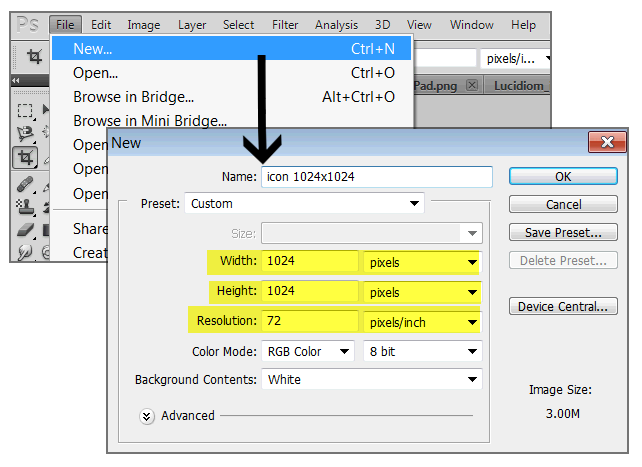
Step 2:
Copy and paste any elements (logo/name/etc) on the canvas & move/resize to fit. (TIP: keep proportions during resizing by holding the Shift key while clicking+dragging the element)
Step 3:
Check to ensure there is no transparency. These will be saved as .PNGs (which often are used with a transparent background) however, for this application, they must be solid all the way through. If they aren’t, the shadows applied by Apple will show through.
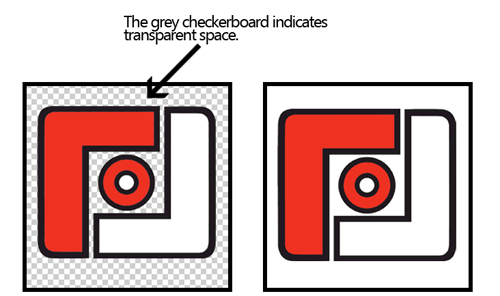
Step 4:
Save as a .png
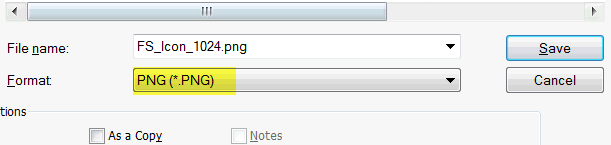
Step 5:
To resize, select image -> image size from the toolbar. Change width and height to the next size down, make sure resolution is still at 72ppi
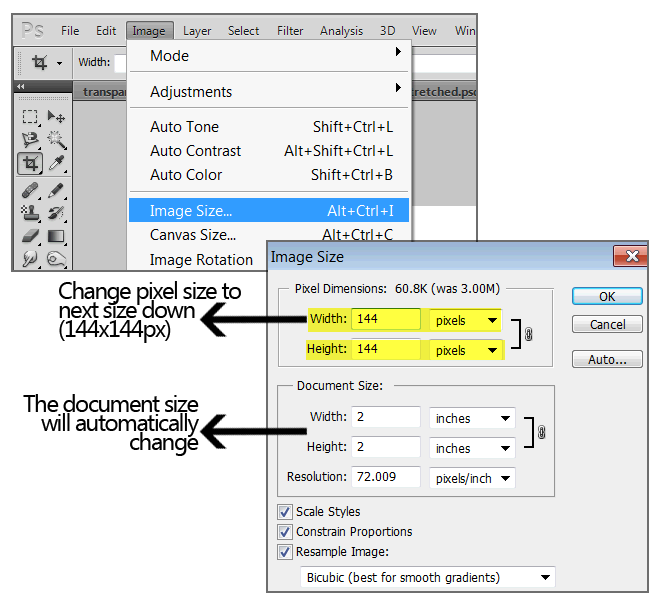
Step 6:
Save again as .PNG and repeat with remaining sizes.
Description
Your description will appear in the iTunes store when your app is searched for. You are welcome to use our example as a template, but please make sure you offer each feature/size that is mentioned first. If you plan on using your app in multiple languages, please submit copies of your description in each language.  Image Added
Image Added
| Anchor |
|---|
| #Contact Information |
|---|
| #Contact Information |
|---|
|
Contact Information
This is your preferred support email and URL. It is in the description as well as in the app, and will be used if customers need help or have questions (It should not be your Photo Finale site).
Hopefully this page gives you a better insight into how best to brand your app. For further help contact Katie at koshea@lucidiom.com.