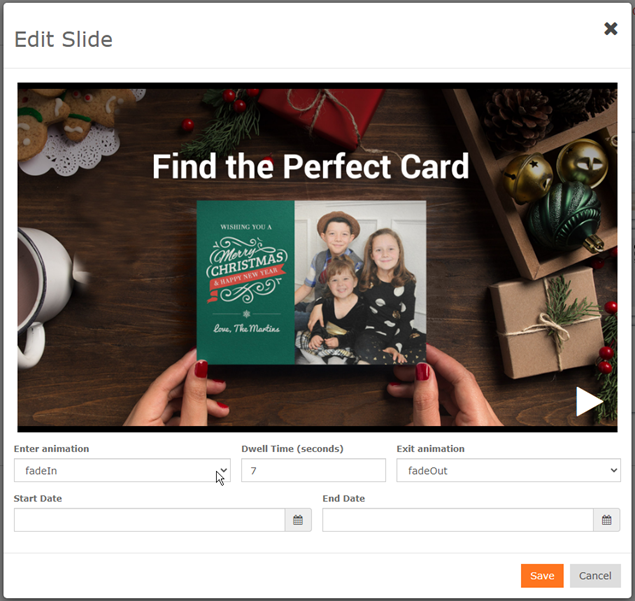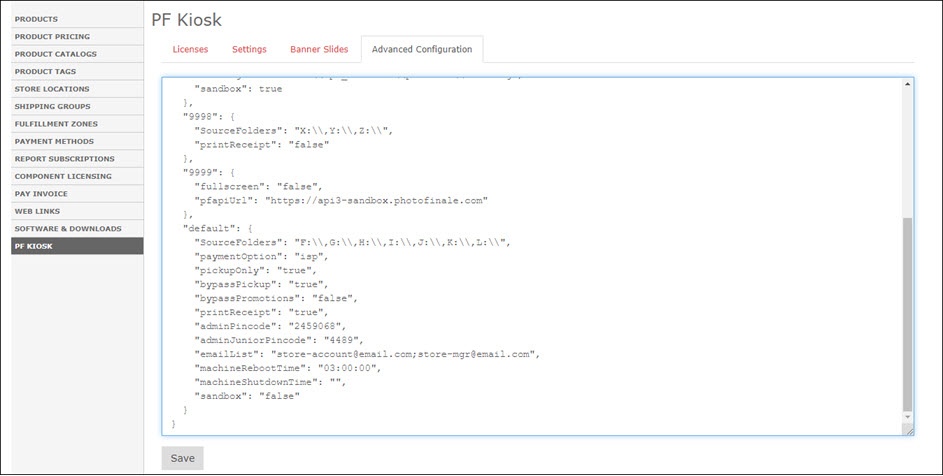...
- After making changes, you will need to reboot your kiosk (open Admin and tap Restart Machine) for the newly entered settings to take effect.
- The Settings tab gives you easy control over the most common PFK settings. Changes are saved automatically as you make edits.
- The "Settings For" dropdown allows you to select which Kiosk ID the settings will be applied to. You begin by configuring your default settings which will apply to all kiosks. You can then select individual Kiosk IDs from the dropdown and override just the specific settings that you wish to change for the kiosk.
- The media drive settings config isn't transferred from the old APM. For most dealers, enabling drives E through M should cover it. (If you are updating from an earlier versions of PFK, all settings will be kept intact since they are managed centrally through the API and database.)
- Tech notes regarding the drive letter settings: (we will improve how this works over time, but until that point, it is helpful for operators to know..._)
- PFK settings changes made in myLab don't take effect until the next time the software is relaunched.
- Different settings are used by different apps. The media drive letter setting is used by the LocalPhotoService app.
- Quitting the PF Kiosk does not quit the utility apps -- pfRouter, LPS, PrintServer, TwainBridge.
- So if someone makes a drive letter settings change in myLab, then quits & relaunches their kiosk, the changes won't have taken effect. They could either reboot the kiosk machine to ensure that all settings take effect, or in this case they could right-click on the LPS icon in the system tray and choose "Restart LocalPhotoService".
...
- In the Edit Slide window, you can choose the animation transitions for the slide's entrance and exit, along with the time it remains on screen. Click the white Play button in the bottom-right corner will display a preview of your selected transition & wait settings. The Start Date and End Date settings allow you to schedule slides to appear for a limited period, such as a seasonal or weekly promotion.
- Note: the kiosk doesn't need to be restarted for banner slide changes to take effect.
4. Advanced Configuration
- The Advanced Configuration tab allows access to some esoteric settings that should only be adjusted under advisement of the support team.
- When done, make sure to click the Save button. Unlike the Settings tab, changes on the Advanced tab are only committed to the database when the Save button is tapped.
- Then, reboot your kiosk (open Admin and tap Restart Machine) for the newly entered settings to take effect.
Operations
Kiosk Usage
- When using the EasyLink Mobile Upload to import photos, in addition to scanning the QR code or sending an SMS to your mobile number, you can also click on the QR code and the link will be copied to your clipboard. You can then alt-tab to a browser window outside of PFK and paste the link in and proceed.
- After an order is placed, the kiosk will automatically reset after 12 seconds. Note: if you move your mouse this counter is reset.
...