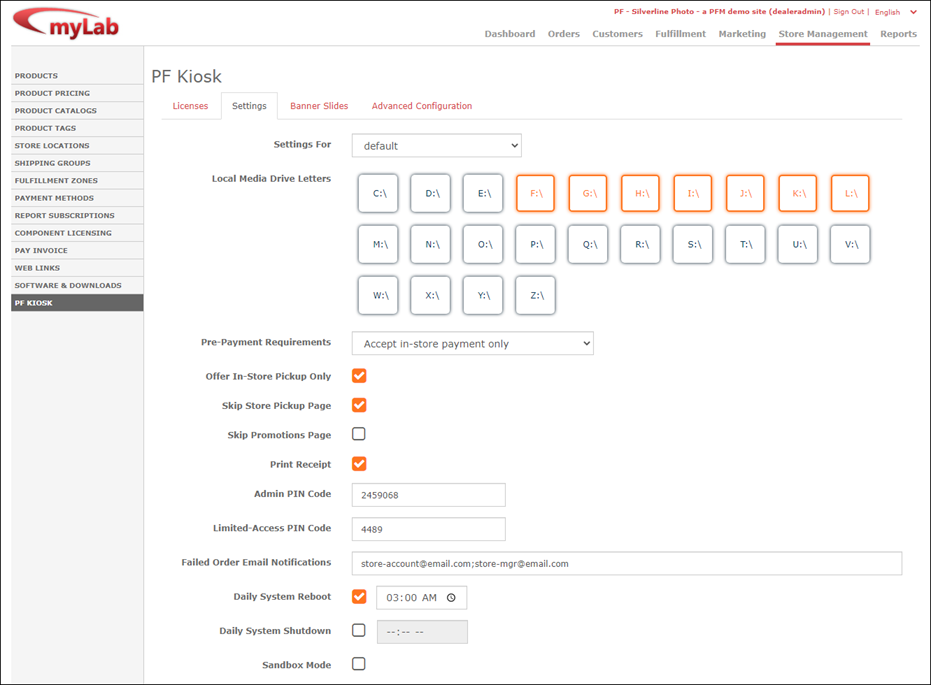...
- The Licenses tab lists all of your licensed Kiosk IDs, when they expire & when they have last checked-in with the servers. It also allows you to assign each Kiosk ID to the appropriate store location, using the dropdown list. This assignment is important because orders placed on the kiosk will automatically default to this selected store location for pickup.
2. Settings
- After making changes, you will need to reboot your kiosk for the newly entered settings to take effect.
- The Settings tab gives you easy control over the most common PFK settings. Changes are saved automatically as you make edits.
- The "Settings For" dropdown allows you to select which Kiosk ID the settings will be applied to. You begin by configuring your default settings which will apply to all kiosks. You can then select individual Kiosk IDs from the dropdown and override just the specific settings that you wish to change for the kiosk.
- The media drive settings config isn't transferred from the old APM. For most dealers, enabling drives E through M should cover it. (If you are updating from an earlier versions of PFK, all settings will be kept intact since they are managed centrally through the API and database.)
- Tech notes regarding the drive letter settings: (we will improve how this works over time, but until that point, it is helpful for operators to know..._)
- PFK settings changes made in myLab don't take effect until the next time the software is relaunched.
- Different settings are used by different apps. The media drive letter setting is used by the LocalPhotoService app.
- Quitting the PF Kiosk does not quit the utility apps -- pfRouter, LPS, PrintServer, TwainBridge.
- So if someone makes a drive letter settings change in myLab, then quits & relaunches their kiosk, the changes won't have taken effect. They could either reboot the kiosk machine to ensure that all settings take effect, or in this case they could right-click on the LPS icon in the system tray and choose "Restart LocalPhotoService".
...